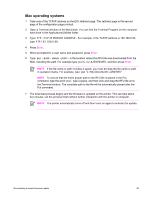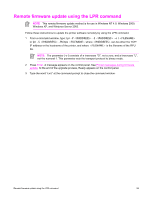HP LaserJet 4250 Service Manual - Page 114
Using HP Web JetAdmin to download the firmware to the printer, Quick Device Find, All Devices - windows 10
 |
View all HP LaserJet 4250 manuals
Add to My Manuals
Save this manual to your list of manuals |
Page 114 highlights
Using HP Web JetAdmin to download the firmware to the printer The following procedure requires that you install HP Web JetAdmin version 7.0 or later on your computer. Complete the following steps to update a single printer through HP Web JetAdmin after downloading the RFU file from the HP Web site. 1 Start HP Web JetAdmin. 2 Type the TCP/IP address or IP host name of the printer in the Quick Device Find field, and then click Go. The printer Status window appears. 3 Open the Device Management folder in the drop-down list in the Navigation panel. Navigate to the Device Lists folder. 4 Expand the Device Lists folder and select All Devices. Locate the printer that you want to update in the list of printer and click the file to select it. 5 Locate the drop-down box for Device Tools in the upper-right corner of the window. Select Update Printer Firmware from the Choose Action list. 6 If the name of the RFU file is not listed in the All Available Images box, click Browse in the Upload New Firmware Image dialog box and navigate to the location of the RFU file that you downloaded from the Web at the start of this procedure. If the filename is listed, select it. 7 Click Upload to move the RFU file from your hard drive to the HP Web JetAdmin server. 8 Refresh the browser. 9 Select the RFU file from the Printer Firmware Update drop-down menu. 10 Click Update Firmware. HP Web JetAdmin sends the selected RFU file to the printer. A message appears on the control panel. See Printer messages during firmware update. At the end of the upgrade process, Ready appears on the control panel. Use HP Web Jetadmin 6.5 to perform multiple or unattended installations. 1 Start HP Web Jetadmin. 2 Create a device group. A simple way to do this is to follow these steps: a) Click Device Management, and then click All Devices. b) Hold down the Shift key and then click to select printers that you want to be included in the group, and then click OK. c) When prompted, type a name for the new device group, and then click OK. 3 To modify several printers in a group, click the group name, and then click Open. 4 The drop-down menu for Device Group Tools appears on the right side of the window. Scroll if necessary to view it. 5 In the Device Group Tools drop-down box, select an action. Type in the appropriate information, and then click Return to Device Group when you are finished. 100 4 Maintenance