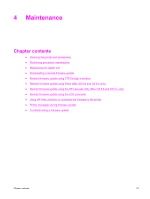HP LaserJet 4250 Service Manual - Page 97
Cleaning the fuser, Running the cleaning manually - displaying processing job
 |
View all HP LaserJet 4250 manuals
Add to My Manuals
Save this manual to your list of manuals |
Page 97 highlights
Table 4-1 Cleaning the printer (continued) Component Cleaning method/notes Inside With a dry, lint-free cloth, wipe any dust, spilled toner, and paper particles from the paperpath area, the registration roller, and the print-cartridge cavity. Do not touch the transfer roller with bare hands. Paper-pickup, feed, and separation rollers Use a water-dampened, lint-free cloth. Tray 1 separation pad Use a dry, lint-free cloth. Registration roller Transfer roller Use a dry, lint-free cloth. Use a dry, lint-free cloth. Do not touch the transfer roller. Fuser Use a water-dampened, lint-free cloth. Cleaning the fuser Run the printer cleaning page to keep the fuser free of toner and paper particles that can sometimes accumulate. Accumulation of toner and particles can cause specks to appear on the front or back side of print jobs. See Table 7-22 Specks or dots. To ensure optimum print quality, HP recommends using the cleaning page every time the print cartridge is replaced or at an automatic interval that the user establishes. If an optional duplexer is installed, then run the cleaning page manually. The cleaning procedure takes about 2.5 minutes to complete. A message (either CREATING CLEANING PAGE or CLEANING) appears on the printer control-panel display during the cleaning processes. ■ See Running the cleaning page manually. ■ See Running the cleaning page automatically. Running the cleaning page manually In order for the cleaning page to work properly, print the page on copier-grade paper (not bond, heavy, or rough paper). NOTE If an optional duplexer is installed, this cleaning method is the only one that can be used. Make sure that automatic cleaning option is not selected. To ensure good print quality, run the cleaning page every time the print cartridge is replaced. If the cleaning page is needed frequently, then use a different type of paper for everyday printing. To run the cleaning page manually 1 If a duplexer is installed, open the rear output bin. 2 Press (SELECT button) or the MENU button to open the menus. 3 Use (UP ARROW button) or (DOWN ARROW button) to scroll to CONFIGURE DEVICE, and then press . 4 Use or to scroll to PRINT QUALITY, and then press . Cleaning the printer and accessories 83