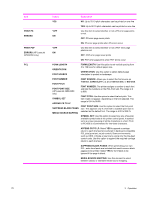HP LaserJet 4250 Service Manual - Page 86
Values, Explanation, CAUTION, LINE DETAIL
 |
View all HP LaserJet 4250 manuals
Add to My Manuals
Save this manual to your list of manuals |
Page 86 highlights
Item OPTIMIZE RESOLUTION RET ECONOMODE Values ROUGH ENVELOPE HIGH TRANSFER LINE DETAIL RESTORE OPTIMIZE 300 600 *FASTRES 1200 PRORES 1200 OFF LIGHT *MEDIUM DARK *OFF ON Explanation CAUTION Do not change the fuser mode for transparencies. Failure to use the LOW 2 setting while printing transparencies can result in permanent damage to the printer and fuser. Always select Transparencies as the Type in the printer driver and set the tray type at the printer control panel to TRANSPARENCY. When selected, RESTORE MODES resets the fuser mode for each media type to its default setting. HIGH TRANSFER: Set to ON if you are using highly resistive, lower-quality papers. HP recommends using only HP paper and print media. LINE DETAIL: Set to ON to improve the appearance of lines if scattered lines are appearing. RESTORE OPTIMIZE: Returns to the defaults for the Optimize settings. Use this item to select the resolution. All values print at the same speed. 300: Produces draft print quality and can be used for compatibility with the HP LaserJet III family of printers. 600: Produces high-quality print for text and can be used for compatibility with the HP LaserJet 4 family of printers. FASTRES 1200: Produces 1200-dpi print quality for fast, high-quality printing of business text and graphics. PRORES 1200: Produces 1200-dpi printing for the best quality in line art and graphic images. NOTE It is best to change the resolution in the program or printer driver. (Program and printerdriver settings override control-panel settings.) Use the Resolution Enhancement technology (REt) setting to produce print with smooth angles, curves, and edges. REt does not affect print quality if the print resolution is set to FastRes 1200. All other print resolutions benefit from REt. NOTE It is best to change the REt setting in the program or printer driver. (Program and printer driver-settings override control-panel settings.) Use this item to turn EconoMode ON (to save toner) or OFF (for high quality). EconoMode creates draft-quality printing by reducing the amount of toner on the printed page. NOTE It is best to turn EconoMode on or off in the program or printer driver. (Program and printerdriver settings override control-panel settings.) 72 3 Operation