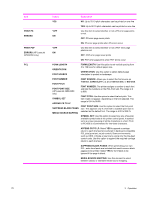HP LaserJet 4250 Service Manual - Page 87
Create Cleaning Small Paper Mode - printing slow
 |
View all HP LaserJet 4250 manuals
Add to My Manuals
Save this manual to your list of manuals |
Page 87 highlights
Item TONER DENSITY SMALL PAPER MODE (HP LaserJet 4250/4350 only) AUTO (HP LaserJet 4250/4350 only) CLEANING CLEANING INTERVAL (HP LaserJet 4250/4350 only) AUTO CLEANING SIZE (HP LaserJet 4250/4350 only) CREATE CLEANING PAGE (HP LaserJet 4200/4300 only) PROCESS CLEANING_PAGE (HP LaserJet 4250/4350 only) Values 1 to 5 (*3) *NORMAL SLOW *OFF ON 1000* 2000 5000 10000 20000 *LETTER A4 Explanation CAUTION HP does not recommend full-time use of EconoMode. If EconoMode is used full-time, it is possible that the toner supply will outlast the mechanical parts in the print cartridge. Lighten or darken the print on the page by setting the toner density. Select a setting ranging from 1 (light) to 5 (dark). The default setting of 3 usually produces the best results. NOTE It is best to change the toner density in the program or printer driver. (Program and printer driver settings override control-panel settings.) Select SLOW to prevent jams when printing on narrow media, as the part of the fuser rollers that do not make contact with the media swell up, which can cause wrinkles. Clean the fuser automatically by using this feature. This setting is unavailable if an optional duplexer is installed. If a duplexer is installed, run the cleaning page manually. See CREATE CLEANING PAGE below and Cleaning the fuser. If auto cleaning is on, set how often it runs. The intervals correspond to the number of pages that the printer has printed. This setting is unavailable if an optional duplexer is installed. If auto cleaning is on, set the size of paper that the printer should use when it is cleaning the printer automatically. This setting is unavailable if an optional duplexer is installed. There is no value to select. Press (SELECT button) to print a cleaning page manually (for cleaning toner from the fuser). Open the rear output bin. Follow the instructions on the cleaning page. For more information, see Cleaning the fuser. There is no value to select. Press (SELECT button) to print a cleaning page manually (for cleaning toner from the fuser). The cleaning process might take up to 2.5 minutes. Control-panel menus 73