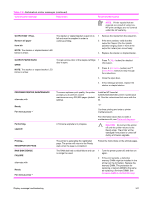HP LaserJet 4250 Service Manual - Page 360
TRAY XX, <TYPE> <SIZE>, To change type, press, Size detected by tray
 |
View all HP LaserJet 4250 manuals
Add to My Manuals
Save this manual to your list of manuals |
Page 360 highlights
Table 7-6 Alphabetical printer messages (continued) Control panel message Description TRAY XX To change type The printer is reporting the current configuration of tray XX. The tray switch is in the Standard position. press alternates with TRAY XX Size detected by tray Recommended action 1 To change the media type, press (SELECT button). Use (UP ARROW button) and (DOWN ARROW button) to scroll to the type, and then press to select it. 2 To change the media size to Letter, A4, Executive, B5 JIS, A5, or Legal, leave the tray switch in the Standard position and adjust the media guides to the correct positions. 3 To change the media size to other sizes, move the tray switch to Custom, adjust the paper guides against the stack, and close the tray. 4 Use and to scroll to the media size, and then press to select it. Repeat this procedure to select the media type. 5 If the size that appears on the controlpanel display is incorrect and the tray paper guides are correctly adjusted, verify that the media-size sensor (SW102, SW801, or SW1) for the indicated tray is operating. See Printer switches and sensors, 500-sheet feeder switches, sensors, solenoids, and PCAs, or 1,500-sheet feeder switches, sensors, solenoids, and PCAs. Verify that the sensor "fingers" inside the tray are engaging the tray sensor correctly. See Tray 2, 500-sheet feeder, and 1,500-sheet feeder media-size detection. TRAY XX Size specified by user alternates with TRAY XX To change type press The printer is reporting the current configuration of tray XX. The tray switch is in the Custom position. 1 To change the media type, press ( SELECT button). Use (UP ARROW button) and (DOWN ARROW button_ to scroll to the type, and then press to select it. 2 To change the media size to Letter, A4, Executive, B5 JIS, A5, or Legal, set the tray switch to the Standard position and adjust the media guides to the correct positions. 3 To change the media size to other sizes, leave the tray switch in the Custom position, adjust the media guides against the stack, and close the tray. 4 Select the Paper Handling menu from the control panel. Configure the size and media type for the tray. 346 7 Troubleshooting