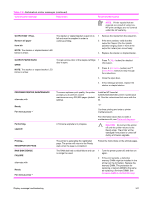HP LaserJet 4250 Service Manual - Page 355
Control panel message, Description, Recommended action, CAUTION, OUTPUT PAPER PATH - roller kit
 |
View all HP LaserJet 4250 manuals
Add to My Manuals
Save this manual to your list of manuals |
Page 355 highlights
Table 7-6 Alphabetical printer messages (continued) Control panel message Description Recommended action NOTE Printer repairs that are required as a result of using nonHP print cartridges are not covered under the HP warranty. OUTPUT BIN 1 FULL Remove all paper from bin NOTE: The stacker or stapler/stacker LED blinks in amber. The stacker or stapler/stacker output bin is full and must be emptied in order to continue printing. 1 Remove the media from the output bin. 2 If the error persists, verify that the output bin flapper (the four plastic paddles hanging down in front of the output bin rollers) can move freely. 3 Replace the stacker or stapler/stacker. OUTPUT PAPER PATH OPEN NOTE: The stacker or stapler/stacker LED blinks in amber. The jam-access door or the staple-cartridge 1 Press ( HELP button) for detailed door is open. information. 2 Press ( UP ARROW button) and (DOWN ARROW button) to step through the instructions. 3 Close the open door. 4 If this message persists, replace the stacker or stapler/stacker. PERFORM PRINTER MAINTENANCE alternates with Ready For menus press Performing upgrade Printing... REGISTRATION PAGE RAM DISK DEVICE FAILURE alternates with Ready For menus press To ensure optimum print quality, the printer prompts you to perform routine maintenance every 200,000 pages (default setting). Install an HP LaserJet 4200/4250/4300/4350 printer maintenance kit. See the instructions that come with the kit. -or- Continue printing and order a printer maintenance kit. For information about how to order a maintenance kit, see Parts and diagrams. A firmware upgrade is in progress. CAUTION Do not turn the printer off until the printer returns to the Ready state. The printer will be damaged if the power is turned off during a firmware upgrade. The printer is generating the registration page. The printer will return to the Ready state when the page is completed. Follow the instructions on the printed pages. The RAM disk had a critical failure and can 1 Turn the printer power off, and then on no longer be used. again. 2 If this error persists, a defective memory DIMM might be installed in the printer (on the formatter). Replace the memory DIMM. The procedure for replacing a memory DIMM is the same as replacing a firmware DIMM. See Firmware DIMM (LJ 4200/4300 only). Display-message troubleshooting 341