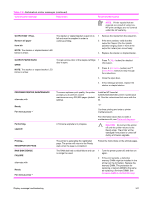HP LaserJet 4250 Service Manual - Page 358
Too Many S In Job To Staple, Stapler Out Of Staples
 |
View all HP LaserJet 4250 manuals
Add to My Manuals
Save this manual to your list of manuals |
Page 358 highlights
Table 7-6 Alphabetical printer messages (continued) Control panel message Description STAPLER LOW ON STAPLES For help press NOTE: The stapler/stacker LED is continuously illuminated green (this error applies to the stapler/stacker only). Fewer than 70 staples remain in the optional stapler/stacker staple cartridge. Printing will continue until the STAPLER OUT OF STAPLES message appears on the printer control-panel display. Recommended action 1 Press ( HELP button) for detailed information. 2 Press ( UP ARROW button) and (DOWN ARROW button) to step through the instructions. 3 If, after following these instructions, this error persists, replace the staple unit. See To remove and replace the stapler unit. NOTE The customer is responsible for ordering replacement staple cartridges. STAPLER OUT OF STAPLES For help press NOTE: The stapler/stacker LED blinks in amber (this error applies to the stapler/ stacker only). Fewer than 15 staples remain in the optional stapler/stacker. The printer behavior depends on how the STAPLES OUT setting is configured. If STAPLES OUT=STOP, the printer stops printing until you refill the stapler or press ( SELECT button). This is the default setting. If STAPLES OUT=CONTINUE, printing continues but the jobs will not be stapled. 1 Press ( HELP button) for detailed information. 2 Press ( UP ARROW button) and (DOWN ARROW button) to step through the instructions. 3 Replace the staple cartridge. 4 If this error persists, Replace the stapler unit (see To remove and replace the stapler unit) followed by the stapler/stacker if necessary. TOO MANY PAGES IN JOB TO STAPLE NOTE: The stapler/stacker LED is continuously illuminated in green (this error applies to the stapler/stacker only). The maximum number of sheets the stapler can staple is 15. The print job finishes printing but is not stapled. Reduce the number of pages in the print job, or print and staple in batches of 15 or fewer pages. TOO MANY INSTALLED Turn power off and unistall a tray. Too many optional input trays are installed. The printer accommodates a maximum of two optional trays. Turn off the printer power and remove a tray. TRAY XX CONTAINS UNKNOWN MEDIA The printer cannot determine the media type or size in the specified tray. 1 To change the media type, press (SELECT button). Use (UP ARROW button) and (DOWN ARROW button) to scroll to the type, and then press to select it. 2 To change the media size to Letter, A4, Executive, B5 JIS, A5, or Legal, leave the tray switch in the Standard position. 3 To change the media size to other sizes, move the tray switch to Custom, adjust the paper guides against the paper, and close the tray. Use and to scroll to the media size, and then press to select it. 344 7 Troubleshooting