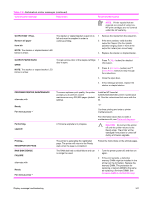HP LaserJet 4250 Service Manual - Page 359
TRAY XX EMPTY, <TYPE> <SIZE>, Ready, For help press, TRAY XX OPEN, TRAY XX SIZE
 |
View all HP LaserJet 4250 manuals
Add to My Manuals
Save this manual to your list of manuals |
Page 359 highlights
Table 7-6 Alphabetical printer messages (continued) Control panel message Description Recommended action TRAY XX EMPTY alternates with Ready For help press The specified tray is empty, but the current job does not require this tray in order to print correctly. 1 Refill the indicated tray. 2 If the error persists, verify that the paper-out sensor (PS105,PS101, PS801, or SR3) for the indicated tray is functioning correctly. See Printer switches and sensors, 500-sheet feeder switches, sensors, solenoids, and PCAs, or 1,500-sheet feeder switches, sensors, solenoids, and PCAs. . TRAY XX OPEN For help press alternates with Ready For menus press The specified tray is open or not closed completely. 1 Close the tray. 2 If this error persists, verify that the media-size sensors (SW102, SW801, or SW1) for the indicated tray is functioning correctly. See Printer switches and sensors, 500-sheet feeder switches, sensors, solenoids, and PCAs, or 1,500-sheet feeder switches, sensors, solenoids, and PCAs. . Verify that the sensor "fingers" inside the tray are engaging the tray sensor correctly. See Tray 2, 500-sheet feeder, and 1,500-sheet feeder media-size detection. TRAY XX SIZE= For help press A tray was installed with the standard/ custom switch set to Custom, or with the paper guides in a non-standard configuration. The printer is prompting you to use the control panel to specify a predefined non-standard paper size, a "custom" paper size, or an "any custom" or an "any" size setting. (The user's software program defines the "any custom" and "any" size settings.) 1 Use the control panel to select the appropriate custom paper size. Press ( SELECT button). 2 If the media used is Letter, A4, Executive, B5 JIS, A5, or Legal sized, the tray switch should be set to Standard. Set the tray switch to Custom for all other media sizes. The tray switch must be set to custom before the size can be selected at the control panel. 3 Print a configuration page and verify that the tray size settings match the actual tray settings. If the settings do not match, verify that the tray size sensors are functioning correctly. If they are not, replace the media-size sensors (SW102, SW801, or SW1). See Printer switches and sensors, 500sheet feeder switches, sensors, solenoids, and PCAs, or 1,500-sheet feeder switches, sensors, solenoids, and PCAs. Verify that the sensor "fingers" inside the tray are engaging the tray sensor correctly. See Tray 2, 500-sheet feeder, and 1,500-sheet feeder media-size detection. Display-message troubleshooting 345