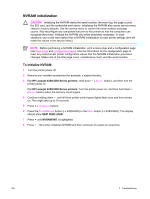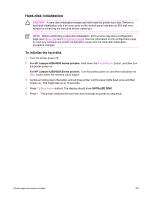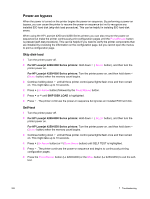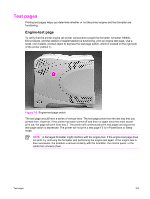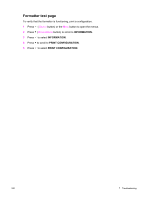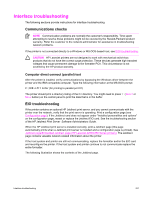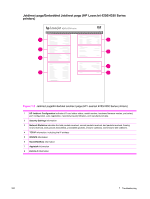HP LaserJet 4250 Service Manual - Page 345
Interface troubleshooting, Communications checks, Computer direct connect (parallel) test - windows 7 driver
 |
View all HP LaserJet 4250 manuals
Add to My Manuals
Save this manual to your list of manuals |
Page 345 highlights
Interface troubleshooting The following sections provide instructions for interface troubleshooting. Communications checks NOTE Communication problems are normally the customer's responsibility. Time spent attempting to resolve these problems might not be covered by the Hewlett-Packard product warranty. Refer the customer to the network administrator for assistance in troubleshooting network problems. If the printer is not connected directly to a Windows or MS-DOS-based host, see EIO troubleshooting. CAUTION HP LaserJet printers are not designed to work with mechanical switch-box products that do not have the correct surge protection. These devices generate high transient voltages that cause permanent damage to the formatter PCA. This circumstance is not covered by the HP product warranty. Computer direct connect (parallel) test After the printer is insalled, verify communications by bypassing the Windows driver between the printer and the IBM-compatible computer. Type the following information at the MS-DOS prompt: C:\DIR>LPT1 Enter (for printing to parallel port #1) The printer should print a directory listing of the C:\ directory. You might need to press (SELECT or MENU button) on the control panel to print the data that is in the buffer. EIO troubleshooting If the printer contains an optional HP Jetdirect print server, and you cannot communicate with the printer over the network, verify that the print server is operating. Print a configuration page (see Configuration page). If the Jetdirect card does not appear under "Installed personalities and options" on the configuration page, reseat or replace the Jetdirect EIO card. See the troubleshooting section of the HP Jetdirect Print Server Software Administrators Guide. When the HP Jetdirect print server is installed correctly, print a Jetdirect page (this page automatically prints when a Jetdirect print server is installed and a configuration page is printed). See Jetdirect page/Embedded Jetdirect page (HP LaserJet 4250/4350 Series printers). The Jetdirect page contains valuable network-related information about the printer. If the host system and printer are still not communicating, replace the formatter and/or the EIO card and reconfigure the printer. If the host system and printer continue to not communicate replace the entire formatter. The following illustration shows the contents of the Jetdirect page. Interface troubleshooting 331