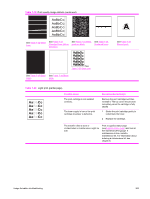HP LaserJet 4250 Service Manual - Page 399
Table 7-22, Specks or dots
 |
View all HP LaserJet 4250 manuals
Add to My Manuals
Save this manual to your list of manuals |
Page 399 highlights
Table 7-22 Specks or dots Possible cause Recommended action Specks The interior of the printer is dirty. 1 Print a few more pages and see if the problem corrects itself. 2 Clean the inside of the printer (see chapter 3). NOTE Specks might appear onthe page after a jam has been cleared. Print two or three more pages and see if the specks diappear. 3 Process a printer cleaning page. See Running the cleaning page manually. The print cartridge is damaged. Replace the print cartridge. The media does not meet specifications or is not stored correctly. 1 Turn over the stack of media in the tray. Also try rotating the media 180°. 2 Check the media type and quality. Replace the media if it does not meet specifications, and advise the customer to use the HPrecommended media and to store it correctly. See Media specifications. The fuser rollers are worn. Replace the fuser. See Fuser. Dots (in the paper-path direction) The static-eliminator teeth are dirty. Clean the static-eliminator teeth by using a small brush or compressed air. Poor contact exists between the staticeliminator teeth and the power supply. Clean the contacts, if they are dirty. If the problem persists after cleaning, or the contacts are damaged or deformed, replace them. The transfer roller is deformed or has deteriorated. Replace the transfer roller. See Transfer roller . The power supply is defective. Replace the power-supply assembly. See Power supply. Image-formation troubleshooting 385