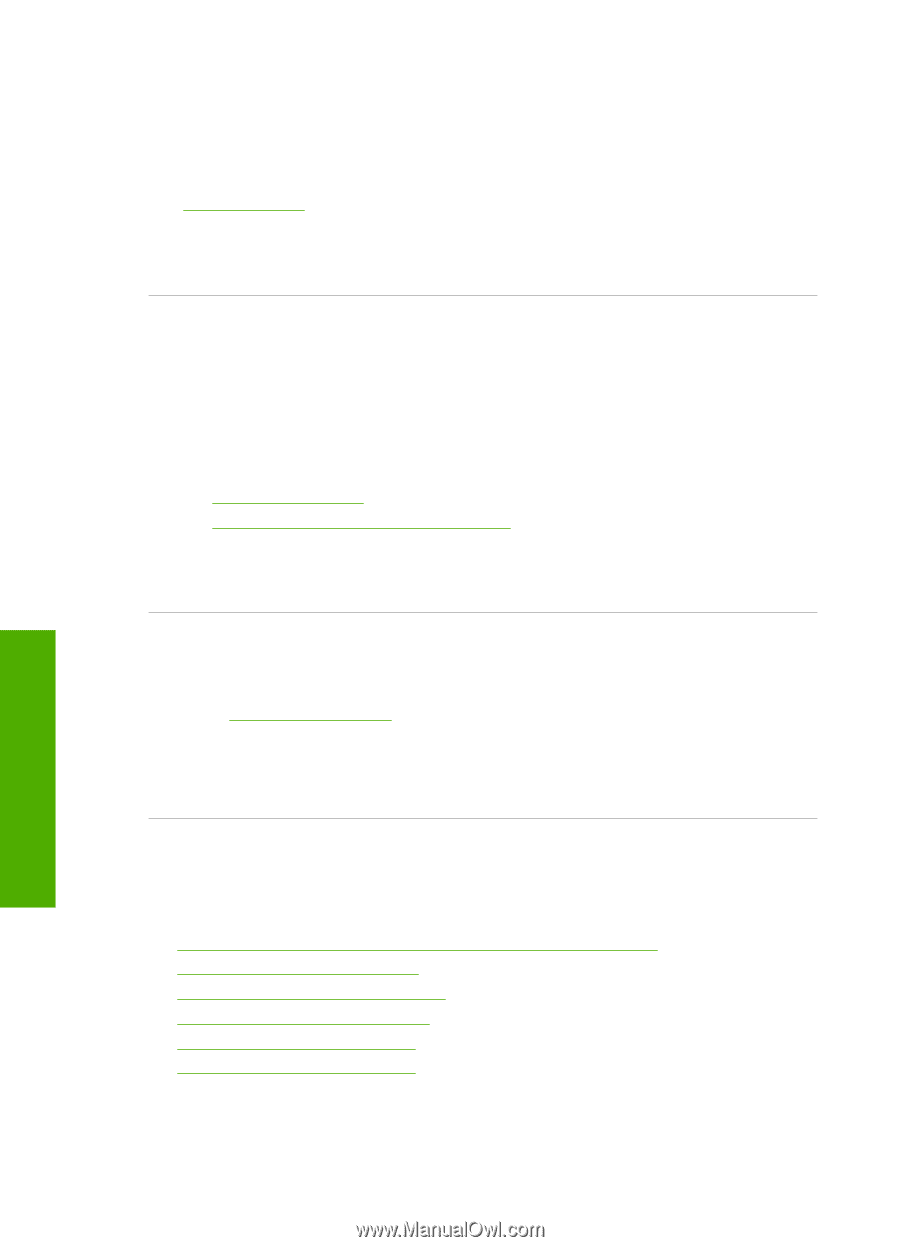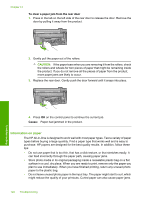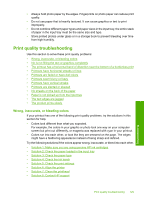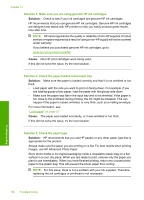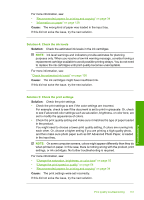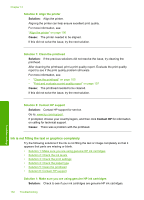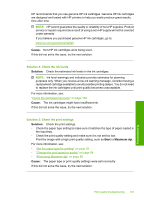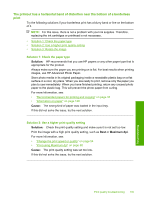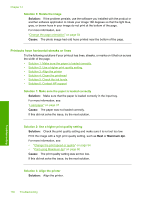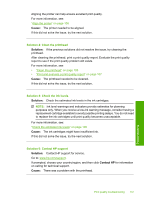HP Photosmart C5300 User Guide - Page 135
Ink is not filling the text or graphics completely, Solution, Cause, Contact HP
 |
View all HP Photosmart C5300 manuals
Add to My Manuals
Save this manual to your list of manuals |
Page 135 highlights
Chapter 14 Solution 6: Align the printer Solution: Align the printer. Aligning the printer can help ensure excellent print quality. For more information, see: "Align the printer" on page 106 Cause: The printer needed to be aligned. If this did not solve the issue, try the next solution. Solution 7: Clean the printhead Solution: If the previous solutions did not resolve the issue, try cleaning the printhead. After cleaning the printhead, print a print quality report. Evaluate the print quality report to see if the print quality problem still exists. For more information, see: • "Clean the printhead" on page 105 • "Print and evaluate a print quality report" on page 107 Cause: The printhead needed to be cleaned. If this did not solve the issue, try the next solution. Solution 8: Contact HP support Solution: Contact HP support for service. Go to: www.hp.com/support. If prompted, choose your country/region, and then click Contact HP for information on calling for technical support. Cause: There was a problem with the printhead. Ink is not filling the text or graphics completely Try the following solutions if the ink is not filling the text or image completely so that it appears that parts are missing or blank. • Solution 1: Make sure you are using genuine HP ink cartridges • Solution 2: Check the ink levels • Solution 3: Check the print settings • Solution 4: Check the paper type • Solution 5: Clean the printhead • Solution 6: Contact HP support Solution 1: Make sure you are using genuine HP ink cartridges Solution: Check to see if your ink cartridges are genuine HP ink cartridges. 132 Troubleshooting Troubleshooting