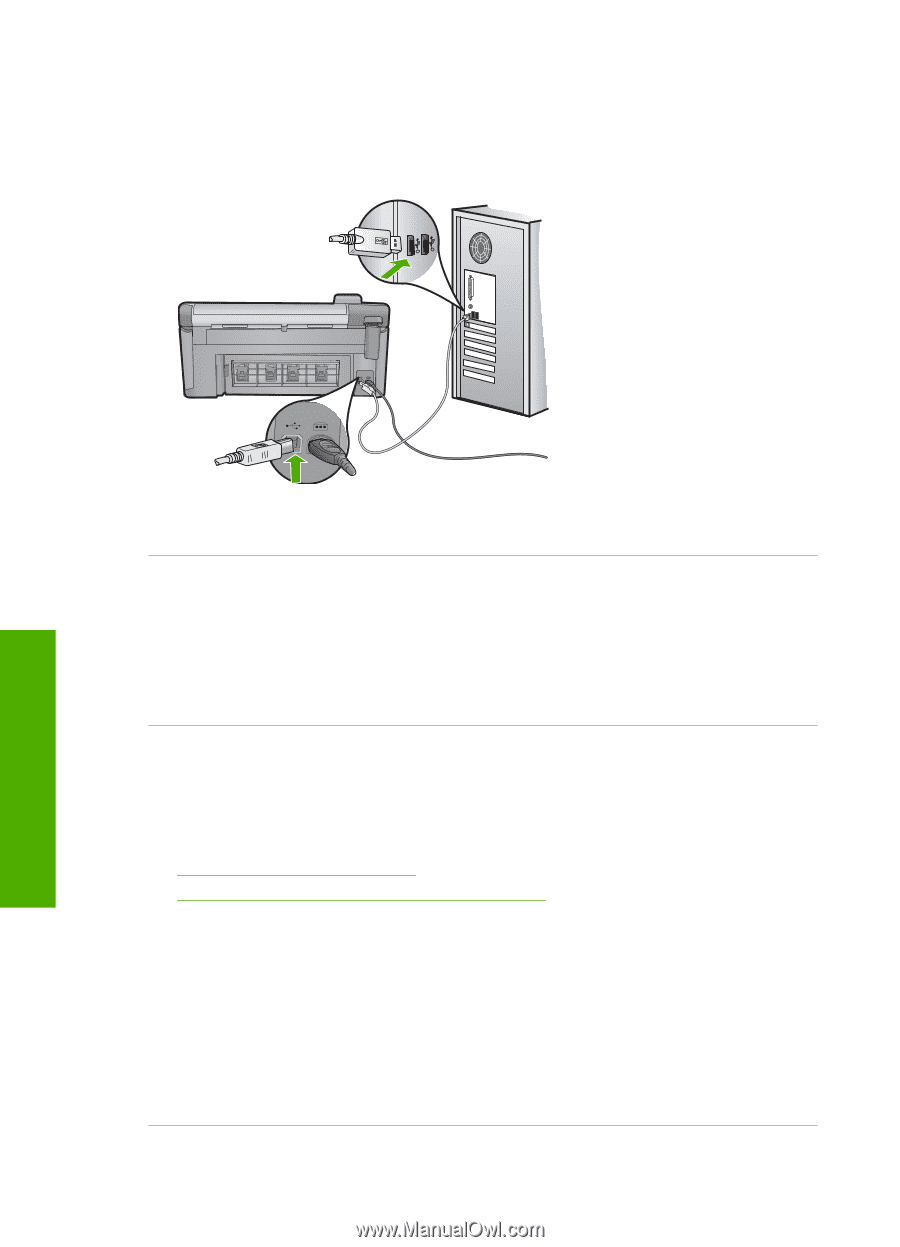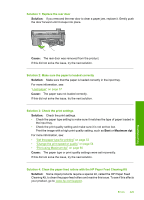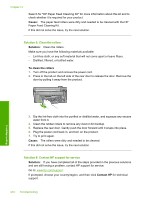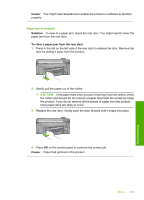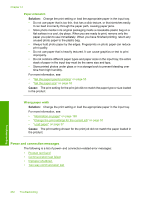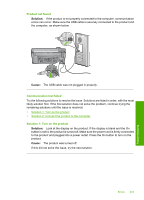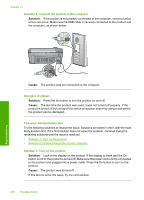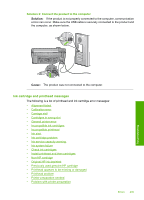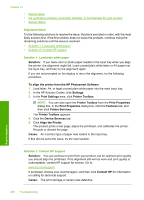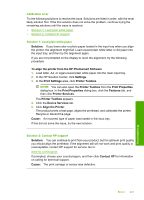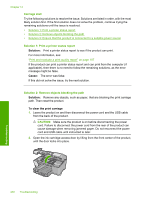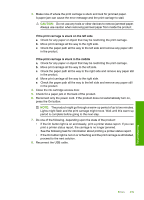HP Photosmart C5300 User Guide - Page 237
Two-way communication lost, remaining solutions until the issue is resolved.
 |
View all HP Photosmart C5300 manuals
Add to My Manuals
Save this manual to your list of manuals |
Page 237 highlights
Chapter 14 Solution 2: Connect the product to the computer Solution: If the product is not properly connected to the computer, communication errors can occur. Make sure the USB cable is securely connected to the product and the computer, as shown below. Cause: The product was not connected to the computer. Improper shutdown Solution: Press the On button to turn the product on and off. Cause: The last time the product was used, it was not turned off properly. If the product is turned off by turning off the switch on a power strip or by using a wall switch, the product can be damaged. Two-way communication lost Try the following solutions to resolve the issue. Solutions are listed in order, with the most likely solution first. If the first solution does not solve the problem, continue trying the remaining solutions until the issue is resolved. • Solution 1: Turn on the product • Solution 2: Connect the product to the computer Solution 1: Turn on the product Solution: Look at the display on the product. If the display is blank and the On button is not lit, the product is turned off. Make sure the power cord is firmly connected to the product and plugged into a power outlet. Press the On button to turn on the product. Cause: The product was turned off. If this did not solve the issue, try the next solution. 234 Troubleshooting Troubleshooting