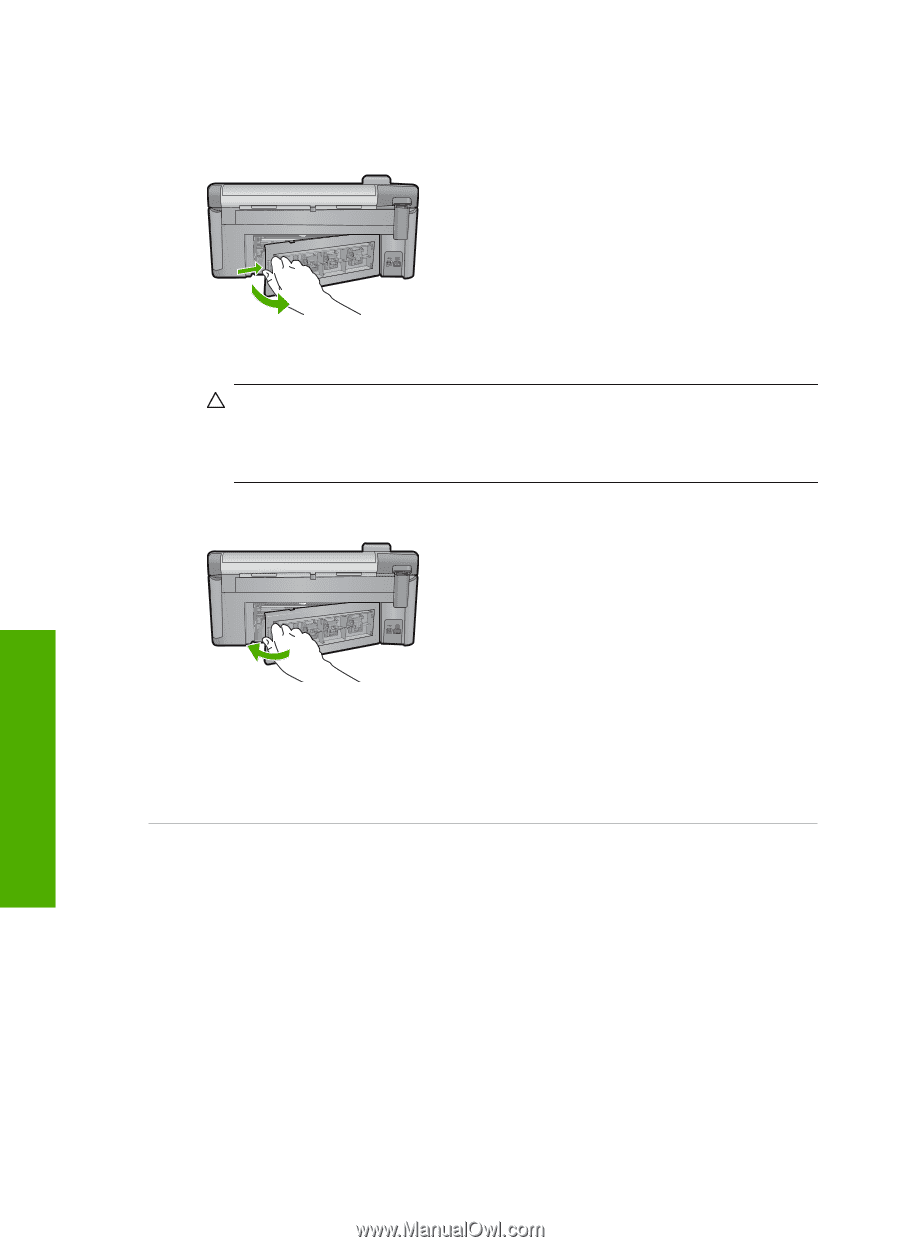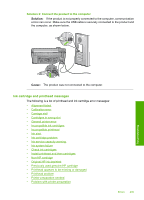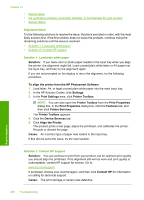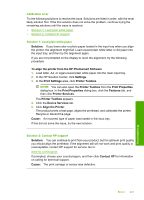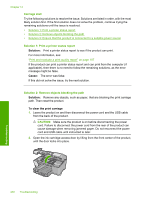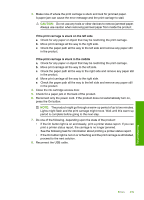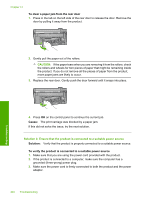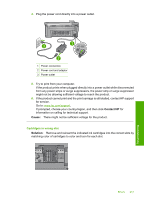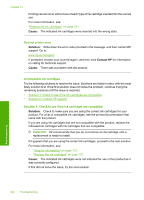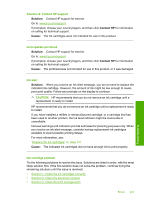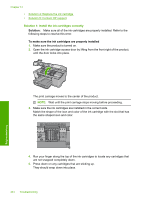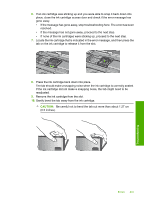HP Photosmart C5300 User Guide - Page 243
To clear a paper jam from the rear door, Cause, Solution
 |
View all HP Photosmart C5300 manuals
Add to My Manuals
Save this manual to your list of manuals |
Page 243 highlights
Chapter 14 To clear a paper jam from the rear door 1. Press in the tab on the left side of the rear door to release the door. Remove the door by pulling it away from the product. 2. Gently pull the paper out of the rollers. CAUTION: If the paper tears when you are removing it from the rollers, check the rollers and wheels for torn pieces of paper that might be remaining inside the product. If you do not remove all the pieces of paper from the product, more paper jams are likely to occur. 3. Replace the rear door. Gently push the door forward until it snaps into place. Troubleshooting 4. Press OK on the control panel to continue the current job. Cause: The print carriage was blocked by a paper jam. If this did not solve the issue, try the next solution. Solution 3: Ensure that the product is connected to a suitable power source Solution: Verify that the product is properly connected to a suitable power source. To verify the product is connected to a suitable power source 1. Make sure that you are using the power cord provided with the product. 2. If the product is connected to a computer, make sure the computer has a grounded (three-prong) power plug. 3. Make sure the power cord is firmly connected to both the product and the power adaptor. 240 Troubleshooting