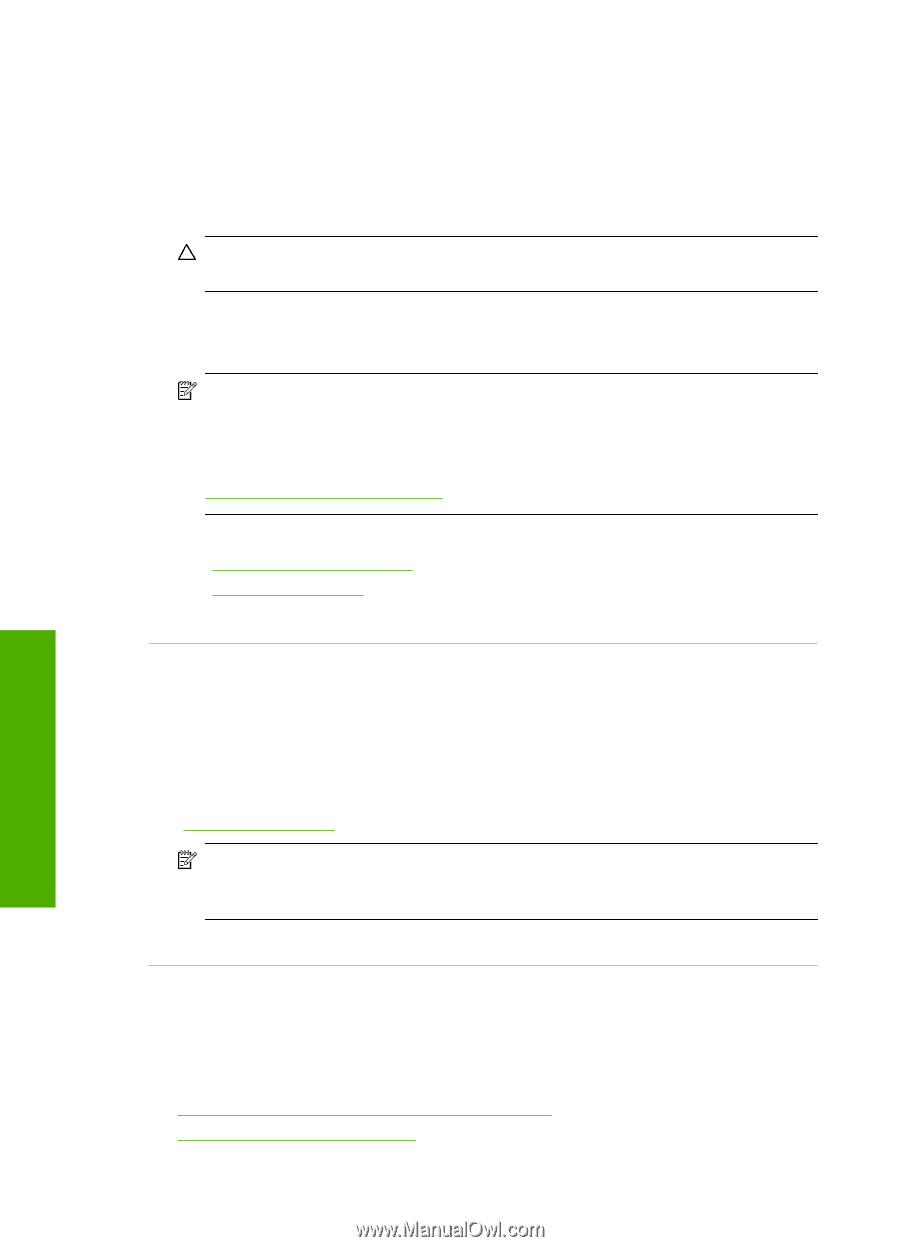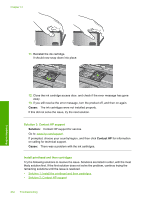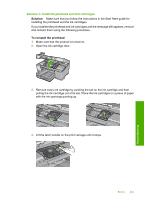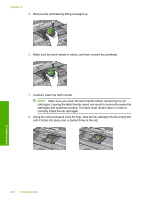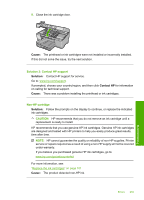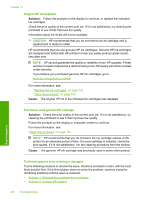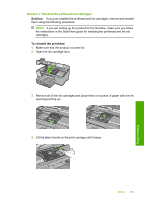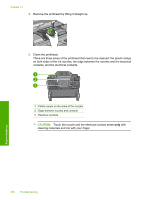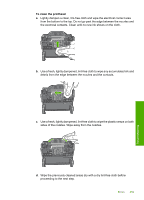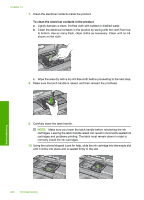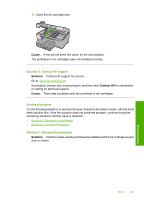HP Photosmart C5300 User Guide - Page 259
Printhead appears to be missing or damaged
 |
View all HP Photosmart C5300 manuals
Add to My Manuals
Save this manual to your list of manuals |
Page 259 highlights
Chapter 14 Original HP ink depleted Solution: Follow the prompts on the display to continue, or replace the indicated ink cartridges. Check the print quality of the current print job. If it is not satisfactory, try cleaning the printhead to see if that improves the quality. Information about ink levels will not be available. CAUTION: HP recommends that you do not remove an ink cartridge until a replacement is ready to install. HP recommends that you use genuine HP ink cartridges. Genuine HP ink cartridges are designed and tested with HP printers to help you easily produce great results, time after time. NOTE: HP cannot guarantee the quality or reliability of non-HP supplies. Printer service or repairs required as a result of using a non-HP supply will not be covered under warranty. If you believe you purchased genuine HP ink cartridges, go to: www.hp.com/go/anticounterfeit For more information, see: • "Replace the ink cartridges" on page 101 • "Clean the printhead" on page 105 Cause: The original HP ink in the indicated ink cartridges was depleted. Previously used genuine HP cartridge Solution: Check the print quality of the current print job. If it is not satisfactory, try cleaning the printhead to see if that improves the quality. Follow the prompts on the display or computer screen to continue. For more information, see: "Clean the printhead" on page 105 NOTE: HP recommends that you do not leave the ink cartridge outside of the printer for an extended period of time. If a used cartridge is installed, check the print quality. If it is not satisfactory, run the cleaning procedure from the toolbox. Cause: The genuine HP ink cartridge was previously used in some other product. Printhead appears to be missing or damaged Try the following solutions to resolve the issue. Solutions are listed in order, with the most likely solution first. If the first solution does not solve the problem, continue trying the remaining solutions until the issue is resolved. • Solution 1: Reinstall the printhead and cartridges • Solution 2: Contact HP support 256 Troubleshooting Troubleshooting