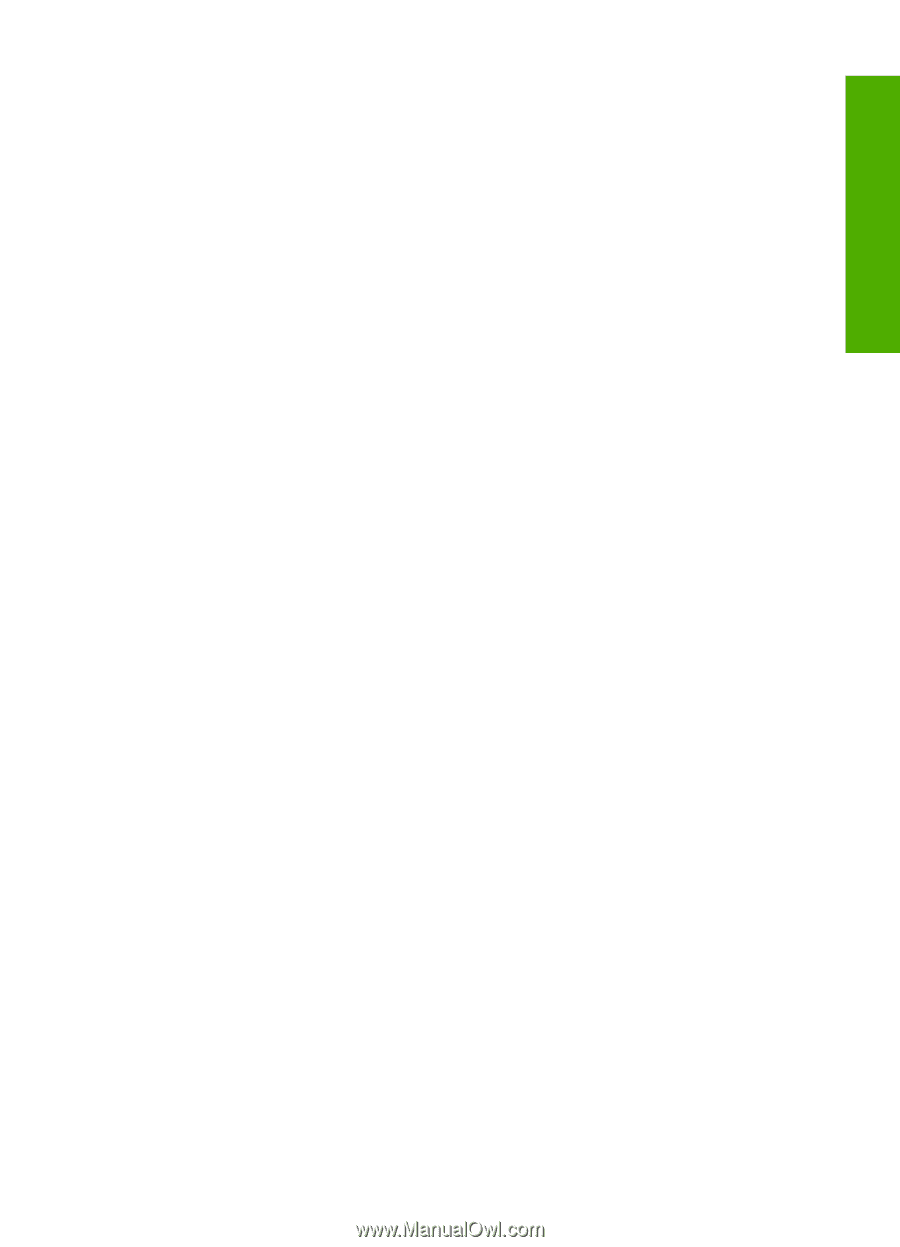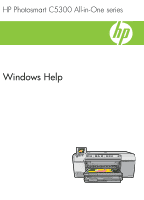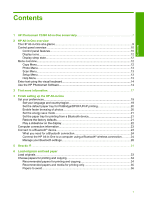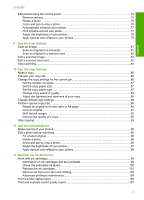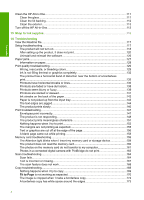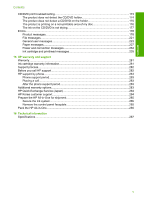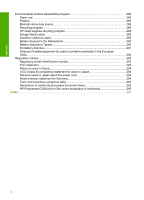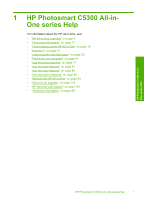Edit photos using the control panel
..........................................................................................
75
Remove red-eye
.................................................................................................................
75
Rotate a photo
....................................................................................................................
75
Zoom and pan to crop a photo
...........................................................................................
76
Automatically enhance your photos
....................................................................................
77
Print a frame around your photo
.........................................................................................
77
Adjust the brightness of your photos
..................................................................................
78
Apply special color effects to your photos
..........................................................................
78
9
Use the scan features
Scan an image
..........................................................................................................................
81
Scan an original to a computer
...........................................................................................
81
Scan an original to a memory card
.....................................................................................
82
Edit a scanned image
...............................................................................................................
83
Edit a scanned document
.........................................................................................................
83
Stop scanning
...........................................................................................................................
84
10
Use the copy features
Make a copy
.............................................................................................................................
85
Preview your copy job
..............................................................................................................
86
Change the copy settings for the current job
............................................................................
86
Set the number of copies
....................................................................................................
87
Set the copy paper size
......................................................................................................
87
Set the copy paper type
......................................................................................................
87
Change copy speed or quality
............................................................................................
89
Adjust the lightness and darkness of your copy
.................................................................
89
Change default copy settings
...................................................................................................
89
Perform special copy jobs
........................................................................................................
90
Resize an original to fit onto letter or A4 paper
..................................................................
90
Crop an original
..................................................................................................................
91
Shift the left margin
.............................................................................................................
92
Improve the quality of a copy
..............................................................................................
92
Stop copying
.............................................................................................................................
93
11
Use the reprint features
Make reprints of your photos
....................................................................................................
95
Edit a photo before reprinting
...................................................................................................
95
Fix a faded original
.............................................................................................................
95
Rotate a photo
....................................................................................................................
96
Zoom and pan to crop a photo
...........................................................................................
96
Adjust the brightness of your photos
..................................................................................
97
Apply special color effects to your photos
..........................................................................
98
12
Maintain the HP All-in-One
Work with ink cartridges
............................................................................................................
99
Information on ink cartridges and the printhead
.................................................................
99
Check the estimated ink levels
.........................................................................................
100
Replace the ink cartridges
................................................................................................
101
Remove ink from your skin and clothing
...........................................................................
104
Advanced printhead maintenance
....................................................................................
104
Print a printer status report
.....................................................................................................
106
Print and evaluate a print quality report
..................................................................................
107
Contents
3
Contents