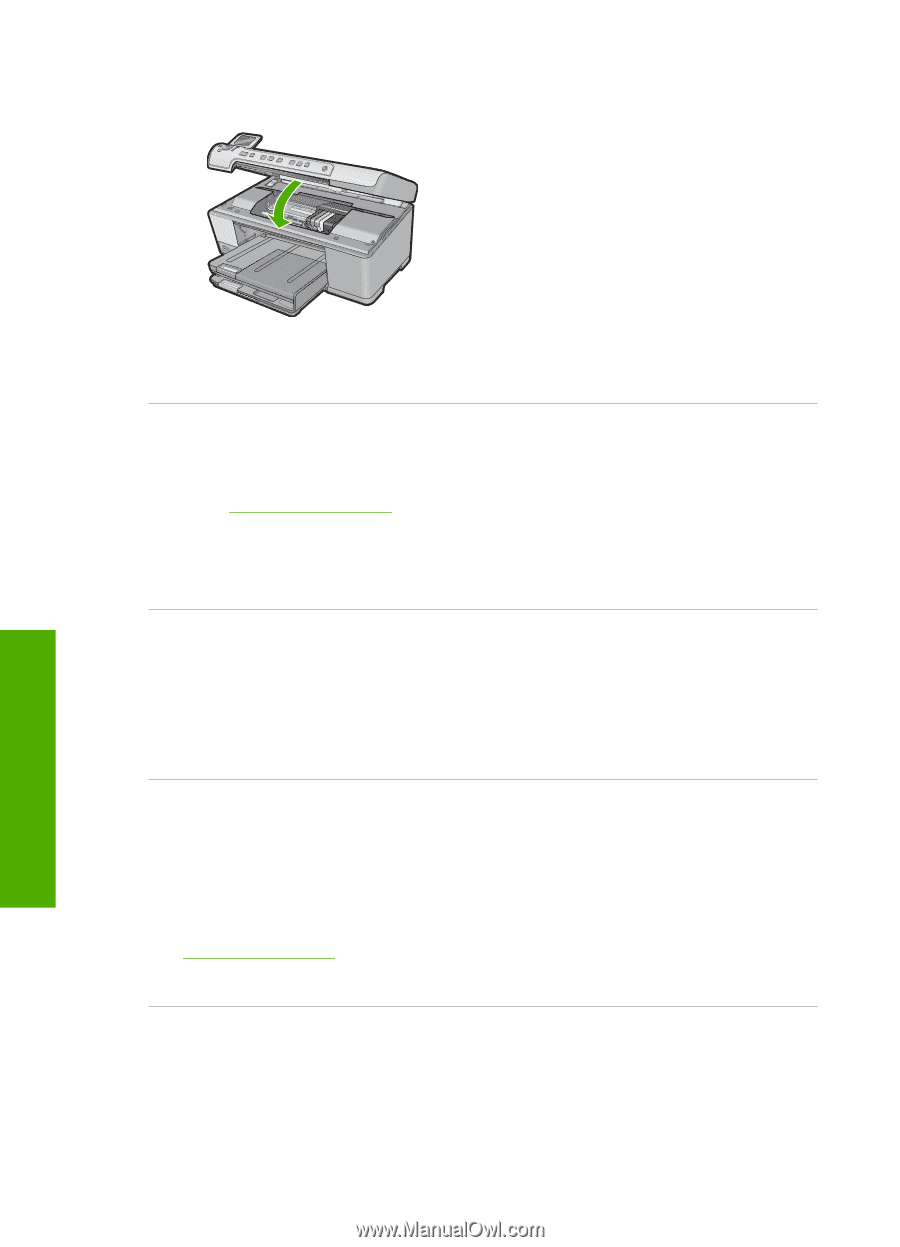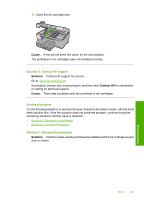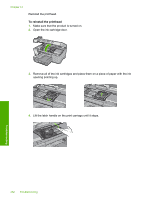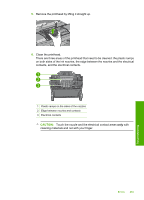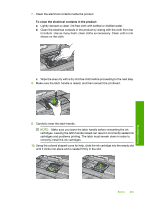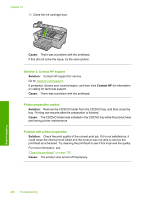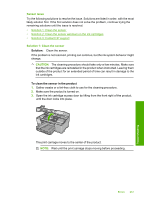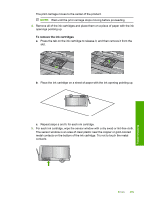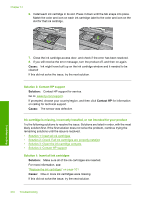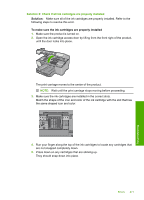HP Photosmart C5300 User Guide - Page 269
Solution 2: Contact HP support, Printer preparation needed, Problem with printer preparation
 |
View all HP Photosmart C5300 manuals
Add to My Manuals
Save this manual to your list of manuals |
Page 269 highlights
Chapter 14 11. Close the ink cartridge door. Cause: There was a problem with the printhead. If this did not solve the issue, try the next solution. Solution 2: Contact HP support Solution: Contact HP support for service. Go to: www.hp.com/support. If prompted, choose your country/region, and then click Contact HP for information on calling for technical support. Cause: There was a problem with the printhead. Printer preparation needed Solution: Remove the CD/DVD holder from the CD/DVD tray, and then close the tray. Printing can resume after the preparation is finished. Cause: The CD/DVD holder was installed in the CD/DVD tray while the product was performing printer maintenance. Problem with printer preparation Solution: Check the print quality of the current print job. If it is not satisfactory, it could mean the internal clock failed and the product was not able to service the printhead as scheduled. Try cleaning the printhead to see if that improves the quality. For more information, see: "Clean the printhead" on page 105 Cause: The product was turned off improperly. 266 Troubleshooting Troubleshooting