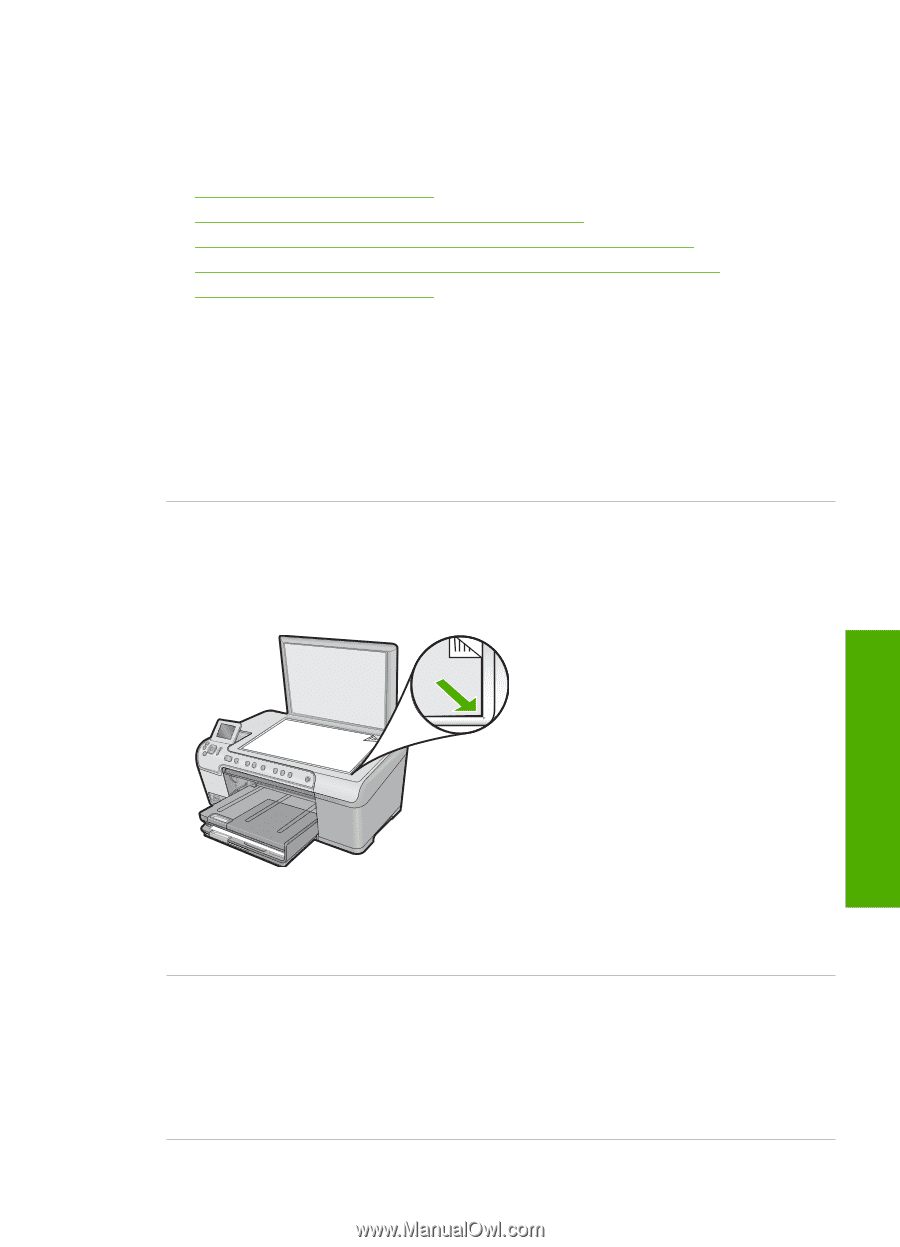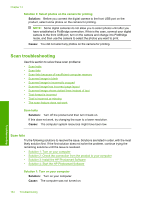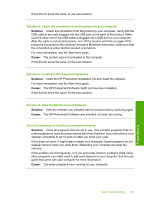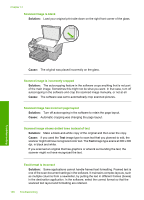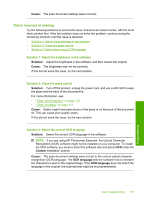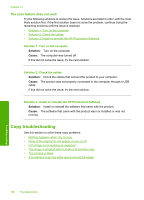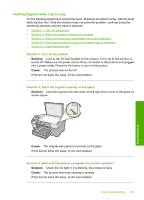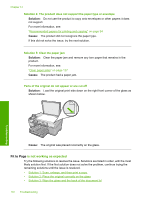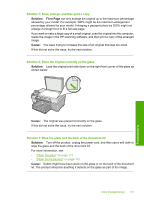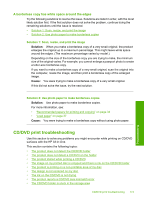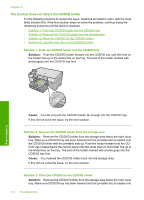HP Photosmart C5300 User Guide - Page 172
Nothing happens when I try to copy, Solution 1: Turn on the product
 |
View all HP Photosmart C5300 manuals
Add to My Manuals
Save this manual to your list of manuals |
Page 172 highlights
Nothing happens when I try to copy Try the following solutions to resolve the issue. Solutions are listed in order, with the most likely solution first. If the first solution does not solve the problem, continue trying the remaining solutions until the issue is resolved. • Solution 1: Turn on the product • Solution 2: Place the original correctly on the glass • Solution 3: Wait until the product completes the current operation • Solution 4: The product does not support the paper type or envelope • Solution 5: Clear the paper jam Solution 1: Turn on the product Solution: Look at the On light located on the product. If it is not lit, the product is turned off. Make sure the power cord is firmly connected to the product and plugged into a power outlet. Press the On button to turn on the product. Cause: The product was turned off. If this did not solve the issue, try the next solution. Solution 2: Place the original correctly on the glass Solution: Load the original print side down on the right front corner of the glass as shown below. Cause: The original was placed incorrectly on the glass. If this did not solve the issue, try the next solution. Solution 3: Wait until the product completes the current operation Solution: Check the On light. If it is blinking, the product is busy. Cause: The product was busy copying or printing. If this did not solve the issue, try the next solution. Copy troubleshooting 169 Troubleshooting