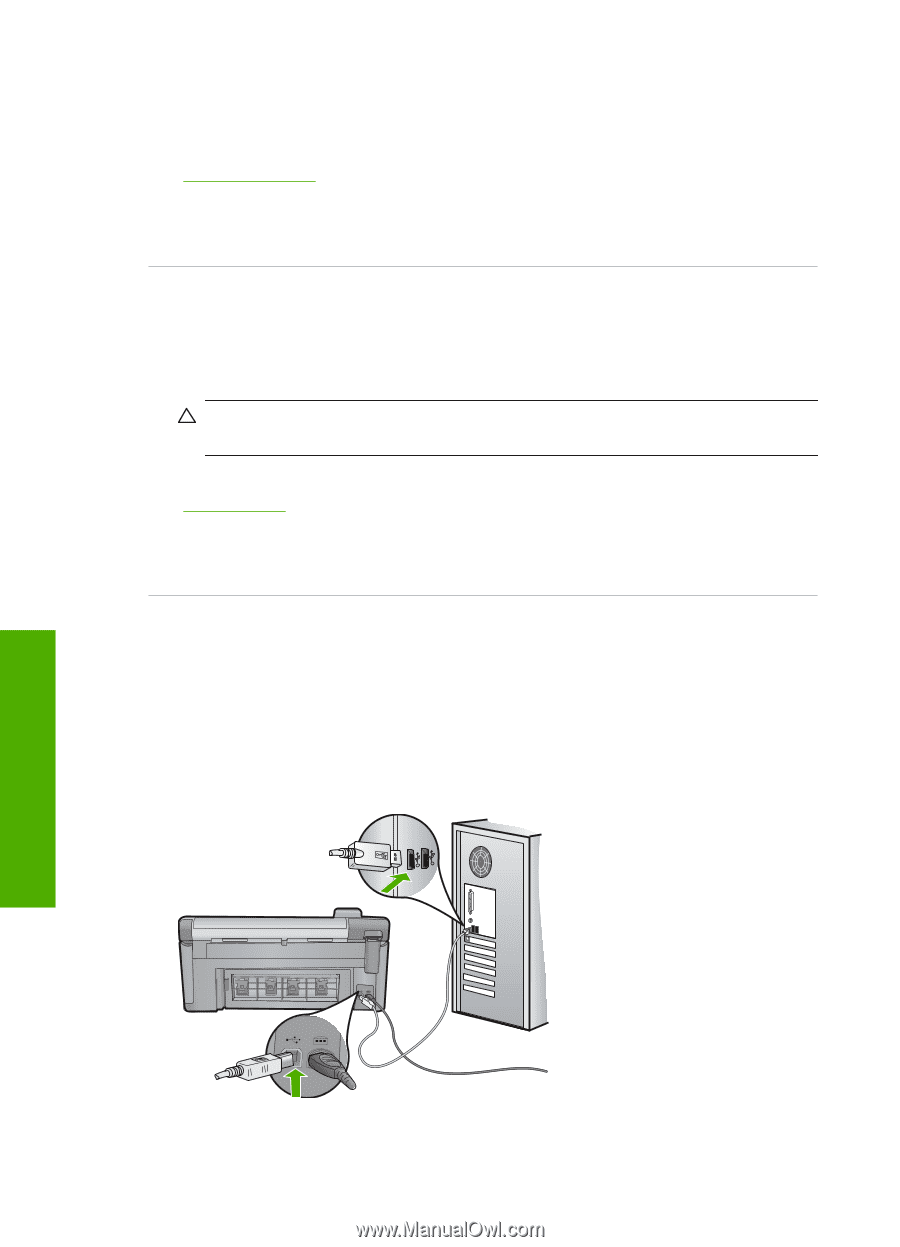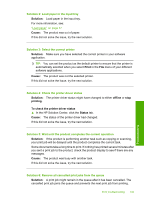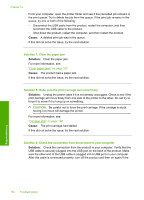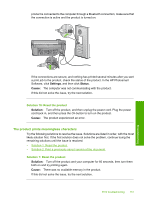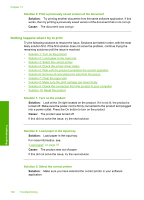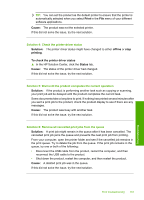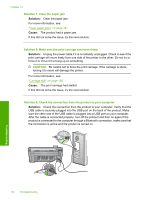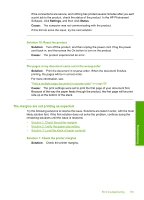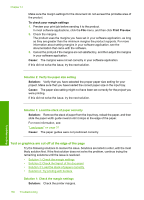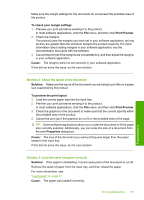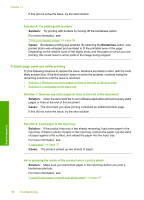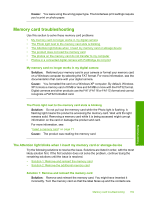HP Photosmart C5300 User Guide - Page 157
Solution 7: Clear the paper jam, Solution 9: Check the connection from the product to your computer
 |
View all HP Photosmart C5300 manuals
Add to My Manuals
Save this manual to your list of manuals |
Page 157 highlights
Chapter 14 Solution 7: Clear the paper jam Solution: Clear the paper jam. For more information, see: "Clear paper jams" on page 127 Cause: The product had a paper jam. If this did not solve the issue, try the next solution. Solution 8: Make sure the print carriage can move freely Solution: Unplug the power cable if it is not already unplugged. Check to see if the print carriage will move freely from one side of the printer to the other. Do not try to force it to move if it is hung up on something. CAUTION: Be careful not to force the print carriage. If the carriage is stuck, forcing it to move will damage the printer. For more information, see: "Carriage stall" on page 180 Cause: The print carriage had stalled. If this did not solve the issue, try the next solution. Solution 9: Check the connection from the product to your computer Solution: Check the connection from the product to your computer. Verify that the USB cable is securely plugged into the USB port on the back of the product. Make sure the other end of the USB cable is plugged into a USB port on your computer. After the cable is connected properly, turn off the product and then on again.If the product is connected to the computer through a Bluetooth connection, make sure that the connection is active and the product is turned on. 154 Troubleshooting Troubleshooting