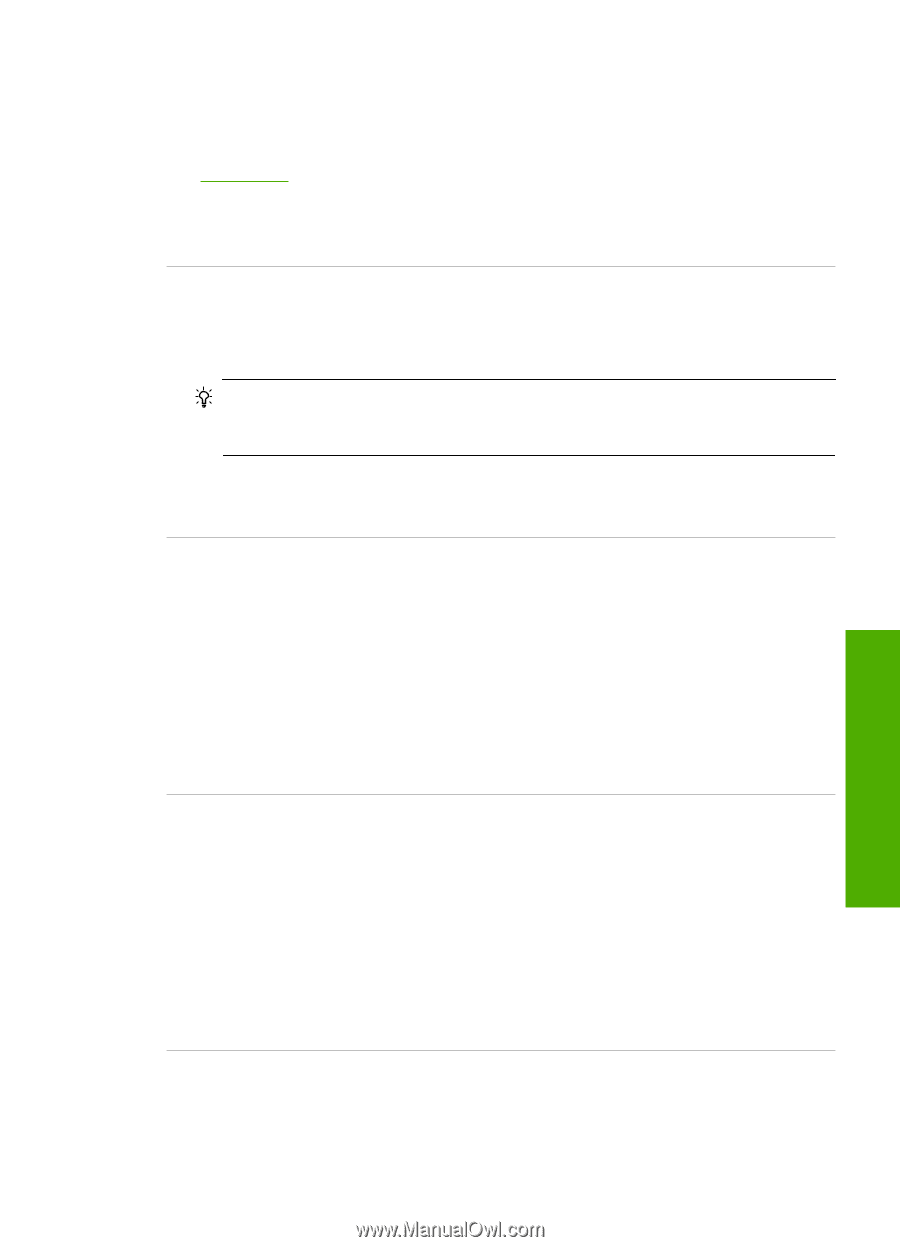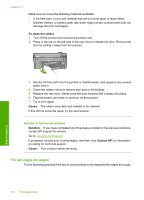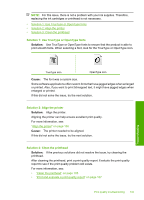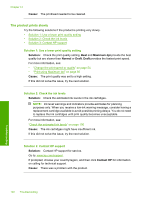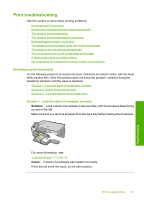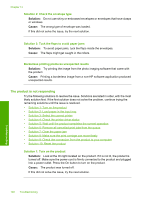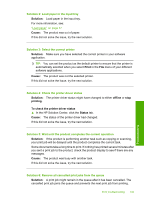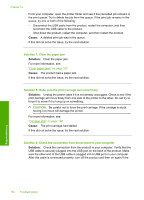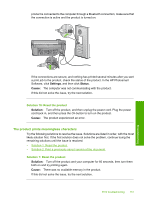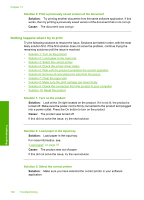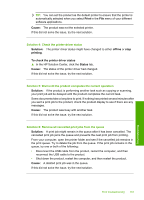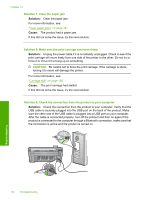HP Photosmart C5300 User Guide - Page 152
Solution 5: Wait until the product completes the current operation - drivers
 |
View all HP Photosmart C5300 manuals
Add to My Manuals
Save this manual to your list of manuals |
Page 152 highlights
Solution 2: Load paper in the input tray Solution: Load paper in the input tray. For more information, see: "Load paper" on page 37 Cause: The product was out of paper. If this did not solve the issue, try the next solution. Solution 3: Select the correct printer Solution: Make sure you have selected the correct printer in your software application. TIP: You can set the product as the default printer to ensure that the printer is automatically selected when you select Print in the File menu of your different software applications. Cause: The product was not the selected printer. If this did not solve the issue, try the next solution. Solution 4: Check the printer driver status Solution: The printer driver status might have changed to either offline or stop printing. To check the printer driver status ▲ In the HP Solution Center, click the Status tab. Cause: The status of the printer driver had changed. If this did not solve the issue, try the next solution. Solution 5: Wait until the product completes the current operation Solution: If the product is performing another task such as copying or scanning, your print job will be delayed until the product completes the current task. Some documents take a long time to print. If nothing has printed several minutes after you sent a print job to the product, check the product display to see if there are any messages. Cause: The product was busy with another task. If this did not solve the issue, try the next solution. Solution 6: Remove all cancelled print jobs from the queue Solution: A print job might remain in the queue after it has been cancelled. The cancelled print job jams the queue and prevents the next print job from printing. Print troubleshooting 149 Troubleshooting