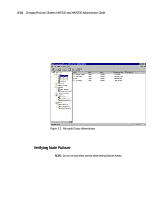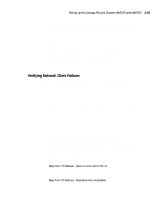HP ProLiant 4500 Compaq ProLiant Cluster HA/F100 and HA/F200 Administrator Gui - Page 102
Upgrade Procedures, Create Support Software Disk SSD from the Diskette Builder utility.
 |
View all HP ProLiant 4500 manuals
Add to My Manuals
Save this manual to your list of manuals |
Page 102 highlights
Upgrading the HA/F100 to an HA/F200 4-3 Upgrade Procedures IMPORTANT: The instructions in this chapter apply if you are upgrading an existing HA/F100 configuration. To begin a new installation of an HA/F100 or HA/F200, begin with Chapter 3. Before beginning these upgrade procedures, you should have a Compaq ProLiant Cluster HA/F100 up and running. To complete the installation of your HA/F200, follow these steps: 1. Insert the SmartStart CD into the CD-ROM drive while the cluster is online in Node1. 2. Create Options ROMPaq from the Diskette Builder utility. Label the diskettes. IMPORTANT: Run Options ROMPaq even if you choose not to use SmartStart. Instead of creating Options ROMPaq from Diskette Builder, you can download Options ROMPaq from the Compaq High Availability website (http://www.compaq.com/highavailability). 3. Create Support Software Disk (SSD) from the Diskette Builder utility. Run the Support Software Disk (SSD) either from the diskettes or directly from the SmartStart CD. Install the latest Fibre Channel drivers and other server components. Do not reboot when prompted to do so. 4. Run the SSD on Node2 and install the latest Fibre Channel drivers and other server components, with the disks you created in step 3 or directly from the SmartStart CD. Do not reboot when prompted to do so. 5. Install Redundancy Manager on both nodes. Information about installing Redundancy Manager is detailed in step 17 of the Chapter 3 Assisted Integration steps. 6. Power down both servers and storage when Redundancy Manager prompts for restart. 7. Install additional hardware: a. Add another host bus adapter in each node. b. Add another array controller in each RA4000. c. Cable the additional host bus adapters and array controller(s) to the additional storage hub. IMPORTANT: To ensure that your HA/F200 fails over properly, attach each host bus adapter in a single server to a different hub, and attach each array controller in the RA4000 to a different hub. See the hardware installation procedures in Chapter 3. 8. Power on the storage and Node1.