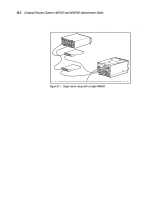HP ProLiant 4500 Compaq ProLiant Cluster HA/F100 and HA/F200 Administrator Gui - Page 159
Changing Paths, Shortcut method
 |
View all HP ProLiant 4500 manuals
Add to My Manuals
Save this manual to your list of manuals |
Page 159 highlights
Using Compaq Redundancy Manager in a Single-Server Environment B-7 Changing Paths The following information describes how to change paths using Redundancy Manager. NOTE: Redundancy Manager will not change the configuration until you close the Redundancy Manager program or select Apply Changes. The Main Screen may not show the current system configuration. Use Refresh (F5) to see the current configuration. Changing from Standby to Active Paths To change a path from Standby to Active mode: 1. Highlight the Standby path you want to change. 2. Select Path from the main screen menu bar. 3. Select Set As Active from the Path menu. The selected Standby path will change to Active when you select Apply Changes or close Redundancy Manager. Shortcut method Following is a shortcut method to change a path from Standby to Active: 1. Highlight the Standby path you want to change. 2. Click the right mouse button to display a pop-up menu. 3. Select Set As Active from the menu. The selected Standby path will change to Active when you select Apply Changes or close Redundancy Manager. Changing from Active to Standby Paths To change a path from Active to Standby mode: 1. Highlight the Active path you want to change. 2. Select Path from the main screen menu bar. 3. Select Set As Standby from the Path menu. The selected Active path will change to Standby when you select Apply Changes or close Redundancy Manager.