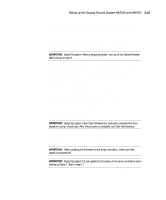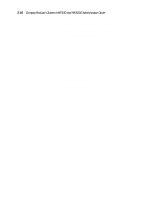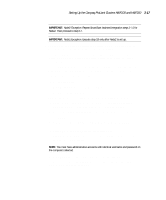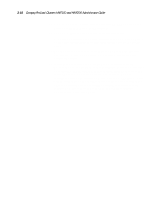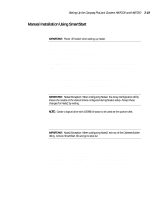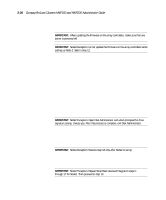HP ProLiant 4500 Compaq ProLiant Cluster HA/F100 and HA/F200 Administrator Gui - Page 88
installing the Compaq Support Software Disk SSD. Follow the, When prompted
 |
View all HP ProLiant 4500 manuals
Add to My Manuals
Save this manual to your list of manuals |
Page 88 highlights
Setting Up the Compaq ProLiant Clusters HA/F100 and HA/F200 3-15 6. After you have completed using the Array Configuration Utility, the system will reboot and SmartStart will automatically create your system partition. 7. Next, you will be guided through steps to install addition Compaq software and utilities including choosing the NT boot partition size and installing the Compaq Support Software Disk (SSD). Follow the instructions in the SmartStart setup poster. IMPORTANT: Node2 Exception: When configuring Node2, exit out of the Diskette Builder Utility and go to step 9. 8. After the Diskette Builder Utility has loaded, create the Options ROMPaq utility in Diskette Builder. Label the diskettes you create. The Options ROMPaq utility updates the firmware on the array controllers and the hard drives. For more information about Options ROMPaq, refer to the Compaq StorageWorks RAID Array 4000 User Guide. You can also create the SSD during this process. 9. At this time, the system will reboot to prepare for the operating system installation. When prompted, insert the Windows NT Server 4.0/Enterprise Edition (Retail) or Windows NT Server 4.0/Enterprise Edition (Select) CD. 10. When prompted, install Service Pack 3. After Service Pack 3 is installed, the server reboots and Enterprise Edition Installer loads automatically. 11. Exit the Enterprise Edition Installer. IMPORTANT: Node2 Exception: Open Disk Administrator and when prompted for drive signature stamp, choose yes. After this process is complete, exit Disk Administrator. 12. Open Disk Administrator and create disk partitions. 13. Power down the server, insert Options ROMPaq diskette in Node1, and restart the system. IMPORTANT: When updating the firmware on the array controllers, make sure that Node2 is powered off. IMPORTANT: Node2 Exception: Do not update the firmware on the array controllers when setting up Node 2. Skip to step 17. 14. Run Options ROMPaq from diskettes and choose to update the firmware on the array controllers. 15. After firmware update completes, power down the storage and server.