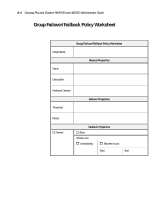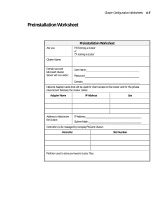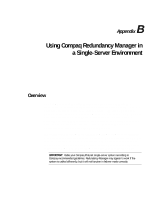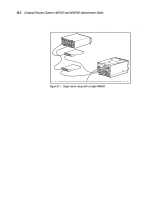HP ProLiant 4500 Compaq ProLiant Cluster HA/F100 and HA/F200 Administrator Gui - Page 156
Installing Redundancy Manager, Automatically Installing Redundancy Manager
 |
View all HP ProLiant 4500 manuals
Add to My Manuals
Save this manual to your list of manuals |
Page 156 highlights
B-4 Compaq ProLiant Clusters HA/F100 and HA/F200 Administrator Guide Installing Redundancy Manager The following requirements must be met to install Redundancy Manager on a server running Microsoft Windows NT Server 4.0/Enterprise Edition or Microsoft Windows NT Server 4.0: s 32 MB of RAM required, 48 MB of RAM recommended for Windows NT Server 4.0/ Enterprise Edition or Microsoft Windows NT Server 4.0 s 1.5 MB reserved disk space s VGA color or better s At least two Compaq StorageWorks Fibre Channel Host Adapters per server s At least two Compaq StorageWorks RA4000 Controllers per RA4000 s At least two Compaq StorageWorks Fibre Channel Storage Hubs s Compaq SmartStart 4.30 or later s Software Support Diskette 2.13 or later IMPORTANT: The Software Support Diskette must be loaded before installing Redundancy Manager. Automatically Installing Redundancy Manager Follow these steps to automatically install Redundancy Manager: 1. Place the Redundancy Manager CD into the CD-ROM drive. It automatically loads the Install program. 2. Follow the instructions offered by the Redundancy Manager installation screens. 3. Remove the Redundancy Manager CD from the CD-ROM drive. 4. Reboot the server. Redundancy Manager is now installed on your computer. To use Redundancy Manager, double-click on the icon.