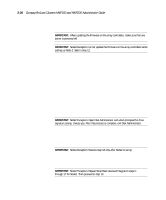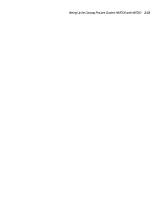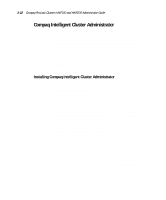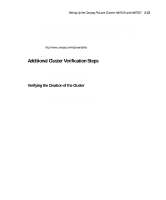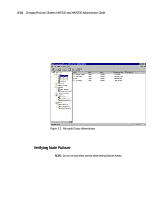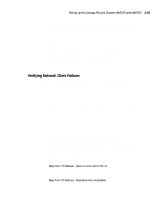HP ProLiant 4500 Compaq ProLiant Cluster HA/F100 and HA/F200 Administrator Gui - Page 98
Verifying Network Client Failover, the changes and return to the main Cluster Administrator screen.
 |
View all HP ProLiant 4500 manuals
Add to My Manuals
Save this manual to your list of manuals |
Page 98 highlights
Setting Up the Compaq ProLiant Clusters HA/F100 and HA/F200 3-25 3. Make sure all predefined resources and groups are online. Verify that some of the resources and groups are owned by the server you will be powering off, so that a failure event will result in failover of resources and/or groups. 4. Power off one of the cluster nodes. Within several seconds, Microsoft Cluster Administrator will bring online all of the predefined resources and groups that were previously owned by the powered-off server. If, after a minute, nothing appears to have happened, refresh the screen by selecting Refresh (F5). 5. If failover is not working correctly, see the installation troubleshooting tips in Chapter 6. Verifying Network Client Failover After you have verified that each server is correctly running as a cluster node, the next step is to verify that network clients can interact with the cluster. The following steps will lead you through this validation procedure: 1. Ensure both cluster nodes are running, and verify, by means of Microsoft Cluster Administrator, that all groups and resources are online. 2. For each hard disk in the shared storage, MSCS automatically creates a cluster group that consists of a single resource, the disk drive. Using Microsoft Cluster Administrator, add an existing IP address as another resource to one of these groups. (Do NOT use the Cluster Group.) Save the changes and return to the main Cluster Administrator screen. 3. Open a DOS window on a network client machine. 4. Ensure the network client can access the IP address. Regardless of whether you are using WINS or DHCP, you can execute the DOS command ping to check the connection. Execute a Ping command from the network client , using the cluster IP address as the argument. The client has successfully accessed the cluster resource if you get a response similar to: Reply from : bytes=xx time=xxxms TTL=xx. The client has not successfully accessed the cluster resource if you get a response of: Reply from : Destination host unreachable