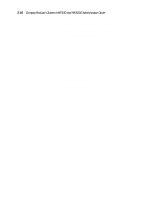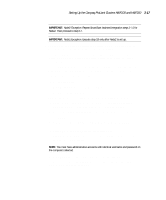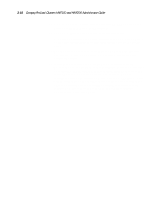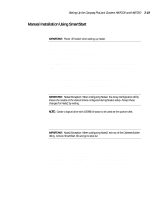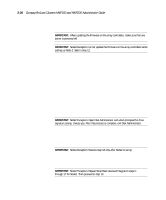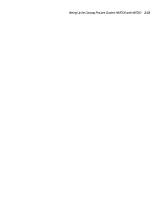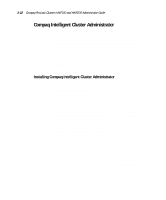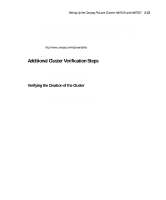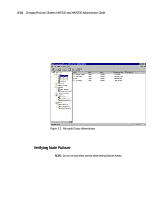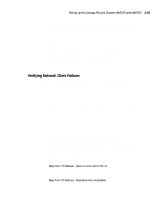HP ProLiant 4500 Compaq ProLiant Cluster HA/F100 and HA/F200 Administrator Gui - Page 94
Refer to the Compaq Insight Manager Installation Poster for information
 |
View all HP ProLiant 4500 manuals
Add to My Manuals
Save this manual to your list of manuals |
Page 94 highlights
Setting Up the Compaq ProLiant Clusters HA/F100 and HA/F200 3-21 19. Open the Enterprise Edition Installer and install MSCS on both cluster nodes as outlined in MSCS documentation. 20. Run the CCVU to verify a successful cluster installation. 21. After cluster installation completes, install Windows NT Service Pack 5. See the latest release notes for the latest service pack information. 22. Run Compaq Support Software Diskette (SSD) through the diskettes you created or from the SmartStart CD and verify that all installed drivers are current. 23. Install your applications and managing and monitoring software. Refer to the Compaq Insight Manager Installation Poster for information on installing Compaq Insight Manager on the management console and Insight Management Agents on servers and desktops. Compaq Intelligent Cluster Administrator CD is located in your HA/F200 cluster kit and is available as an orderable option for the HA/F100. Installation steps for installing Compaq Intelligent Cluster Administrator can be found later in this chapter and in the Compaq Intelligent Cluster Administrator Quick Setup Guide.