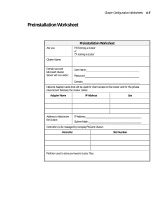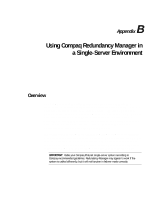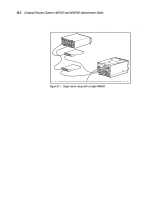HP ProLiant 4500 Compaq ProLiant Cluster HA/F100 and HA/F200 Administrator Gui - Page 157
Manually Installing Redundancy Manager
 |
View all HP ProLiant 4500 manuals
Add to My Manuals
Save this manual to your list of manuals |
Page 157 highlights
Using Compaq Redundancy Manager in a Single-Server Environment B-5 Manually Installing Redundancy Manager If the server is not set up to automatically load when the CD is placed in the CD-ROM drive, follow these steps to manually install Compaq Redundancy Manager: 1. Place the Compaq Redundancy Manager (Fibre Channel) CD in the CD-ROM drive. 2. Select Settings from the Start menu. 3. Select Control Panel from the Settings menu. 4. Select Add/Remove Programs from the Control Panel. 5. Press Install from the Add/Remove Programs page. 6. Press Next from the Add/Remove Programs page. 7. Press Browse from the Add/Remove Programs page. 8. Locate the Redundancy Manager SETUP.EXE file on the Redundancy Manager CD. 9. Click Finish from the Add/Remove Programs page. The setup program begins. 10. Follow the instructions displayed on the Redundancy Manager installation screens. 11. Close the Control Panel. 12. Remove the Redundancy Manager CD from the CD-ROM drive. 13. Reboot the server. Redundancy Manager is now installed on your computer. To use Redundancy Manager, double-click the icon.