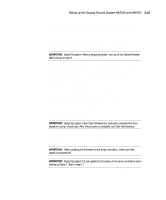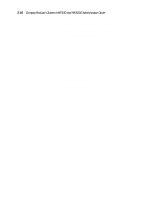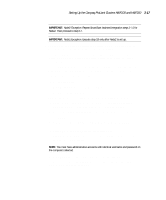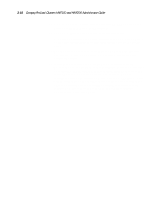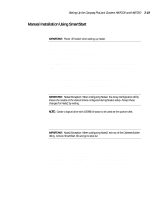HP ProLiant 4500 Compaq ProLiant Cluster HA/F100 and HA/F200 Administrator Gui - Page 87
Cluster-Specific SmartStart Installation, Assisted Installation Steps, Assisted Integration, Microsoft
 |
View all HP ProLiant 4500 manuals
Add to My Manuals
Save this manual to your list of manuals |
Page 87 highlights
3-14 Compaq ProLiant Clusters HA/F100 and HA/F200 Administrator Guide Cluster-Specific SmartStart Installation The SmartStart setup poster describes the general flow of configuring and installing software on a single server. The installation for a Compaq ProLiant Cluster HA/F100 and HA/F200 will be very similar. The difference between running SmartStart on a stand-alone server and running SmartStart for a cluster are noted below: s Through the Compaq Array Configuration Utility, you can configure the shared drives on both servers. For cluster configuration, configure the drives on the first server, then accept the same settings for the shared drives when given the option on the second server. s When configuring drives through the Array Configuration Utility, create a logical drive with 100MB of space to be used as the quorum disk. Assisted Installation Steps IMPORTANT: Power off Node2 when setting up Node1. 1. Power on the shared storage. Place the SmartStart CD in the CD-ROM drive of the cluster node and power on the node. The CD will automatically run. 2. Select the Assisted Integration installation path. Follow steps outlined in the SmartStart Setup Poster. Noted below are some steps specific to configuring a server for use in the HA/F100 and HA/F200. 3. When SmartStart prompts for the operating system, select Microsoft Windows NT Server 4.0/Enterprise Edition (Retail) or Microsoft Windows NT Server 4.0/Enterprise Edition (Select) as the operating system. The edition of Windows NT that you select will be determined by the version of the software you have. 4. After the hardware configuration has run, restart the computer. 5. When you restart the computer, SmartStart will automatically run the Array Configuration Utility. Choose the custom configuration option to create RAID sets on your RA4000 storage system. Refer to the Compaq StorageWorks RAID Array 4000 User Guide for more details. IMPORTANT: Node2 Exception: When configuring Node2, the Array Configuration Utility shows the results of the shared drives configured during Node1 setup. Accept these changes for Node2 by exiting. NOTE: Create a logical drive with 100MB of space to be used as the quorum disk.