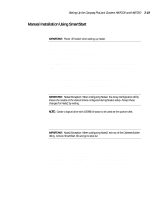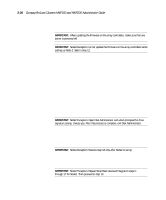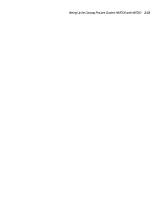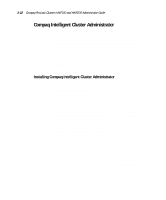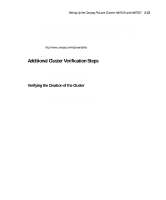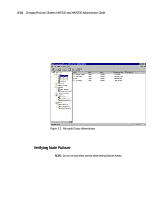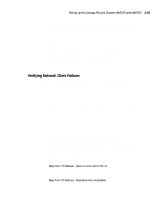HP ProLiant 4500 Compaq ProLiant Cluster HA/F100 and HA/F200 Administrator Gui - Page 97
Verifying Node Failover, Programs, Administrative Tools Common, Cluster Administrator.
 |
View all HP ProLiant 4500 manuals
Add to My Manuals
Save this manual to your list of manuals |
Page 97 highlights
3-24 Compaq ProLiant Clusters HA/F100 and HA/F200 Administrator Guide When Windows NTS/E finishes booting up on both servers, follow these steps to use Microsoft Cluster Administrator to verify creation of the cluster: 1. From the Windows NTS/E desktop on either cluster server, select Start, Programs, Administrative Tools (Common), Cluster Administrator. 2. When you are prompted for Cluster or Server Name, enter the name or IP address of one of the cluster nodes. If the cluster has been created correctly, the computer names of both cluster nodes appear on the left side of the Cluster Administrator window (see Figure 3-2). Figure 3-2. Microsoft Cluster Administrator 3. If the cluster is not working correctly, see the installation troubleshooting tips in Chapter 6. Verifying Node Failover NOTE: Do not run any client activity while testing failover events. Follow these steps to verify failover of a cluster node: 1. From the Windows NTS/E desktop on both servers, select Start, Programs, Administrative Tools (Common), Cluster Administrator. 2. When you are prompted for Cluster or Server Name, enter the name or IP address of one of the cluster nodes