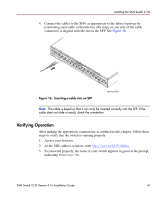HP StorageWorks 2/32 HP StorageWorks SAN Switch 2/32 V4.2.X Installation Guide - Page 48
Installing Multiple Switches into an Existing SAN, Setting Network Addresses, viaSerial Connection
 |
View all HP StorageWorks 2/32 manuals
Add to My Manuals
Save this manual to your list of manuals |
Page 48 highlights
Installing the SAN Switch 2/32 Note: HP strongly recommends that you back up the configuration. This ensures that a complete configuration is available if required for a replacement switch. For instructions on how to back up the configuration, refer to Chapter 4, "Backing Up Configuration Data and Upgrading Firmware." Or, for more detailed information and commands, refer to the HP StorageWorks Fabric OS 4.2.x Procedures User Guide. Installing Multiple Switches into an Existing SAN Execute this procedure to set up more than one SAN Switch 2/32 in an existing SAN. 1. Connect the appropriate components as outlined in the installation section of this chapter. 2. Connect the power cord to the AC connector on the switch. The switch performs POST. ■ If a malfunction occurs during POST, error messages are written to the switch error log and can be viewed by a Telnet or terminal session when the POST session completes. ■ If the malfunction prohibits the switch from completing the boot process (a fatal error), the switch stops the boot process. If the switch does not fully boot, the switch prompt is not displayed when the serial port is connected. 3. Connect the serial cable (provided in the package contents) between a host computer and the serial port of the switch. See "Setting Network Addresses via a Serial Connection," on page 40, to make a serial connection through a workstation and to set the IP address. 4. Issue the configure command to set the switch Domain Address to the next unused domain in the SAN. The default domain setting is 1. Note: If a switch boot failure occurs, the switch must be taken offline for repair or replacement. Contact your HP Technical Support for assistance. 5. Power off the new switch and connect one Fibre Channel cable from the SAN to the new switch. 48 SAN Switch 2/32 Version 4.2.x Installation Guide