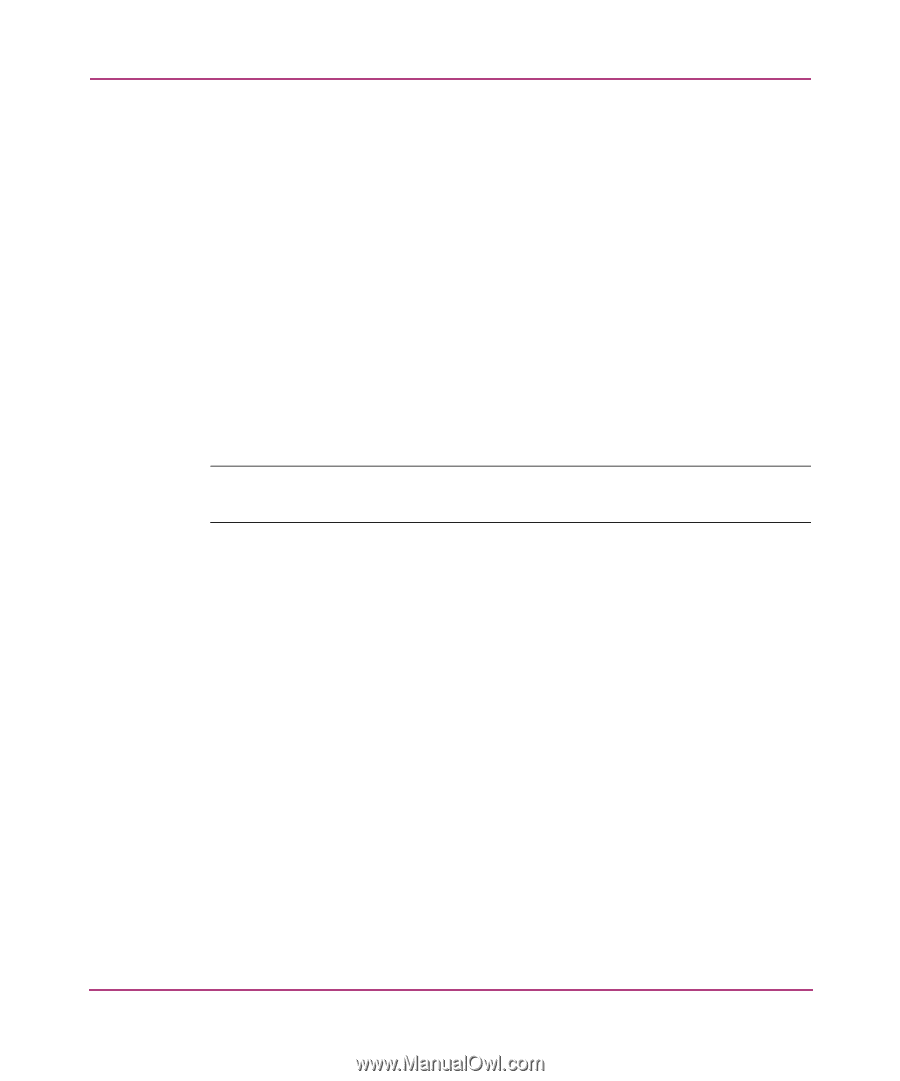HP StorageWorks 2/32 HP StorageWorks SAN Switch 2/32 V4.2.X Installation Guide - Page 61
Configuring the IP and Fibre Channel Address, Fibre Channel IP address
 |
View all HP StorageWorks 2/32 manuals
Add to My Manuals
Save this manual to your list of manuals |
Page 61 highlights
Managing the SAN Switch 2/32 2. At the command line, enter the following command: Password admin An interactive session is opened and you are prompted for configuration values. 3. At the New username prompt, enter a new name for the admin user. You can change the name of the admin user without changing the password. Press Enter to leave the name as is. 4. At the Old Password prompt, enter the old password. 5. At the New password prompt, enter the new password. The new password must be from 8 to 40 characters. 6. At the New password prompt, enter the new password exactly as entered to the previous prompt. 7. Press Enter to commit the configuration to the firmware. Note: Save your passwords in a safe place. It is nearly impossible to access a switch without knowing the switch password. Configuring the IP and Fibre Channel Address The SAN Switch 2/32 is shipped with a default IP address of 10.77.77.77. Follow these steps to change the default IP Address and configure the Fibre Channel IP address of the switch. 1. Log in to the switch as the admin user. 2. Issue the ipAddrSet command. An interactive session is opened and you are prompted for configuration values. Press Enter to skip a prompt and leave the parameter value as is. 3. At the Ethernet IP Address prompt, enter the new IP address for the Ethernet port on the switch. Press Enter. 4. At the Ethernet Subnetmask prompt, enter the address of the subnetmask, if applicable. Press Enter. 5. At the Fibre Channel IP address prompt, enter the Fibre Channel IP address for the switch. Press Enter. 6. At the Fibre Channel Subnetmask prompt, enter the address of the subnetmask, if applicable. Press Enter. SAN Switch 2/32 Version 4.2.x Installation Guide 61