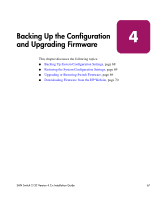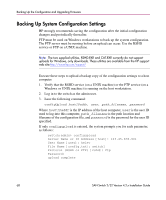HP StorageWorks 2/32 HP StorageWorks SAN Switch 2/32 V4.2.X Installation Guide - Page 69
Restoring the System Configuration Settings, Upgrading or Restoring Switch Firmware
 |
View all HP StorageWorks 2/32 manuals
Add to My Manuals
Save this manual to your list of manuals |
Page 69 highlights
Backing Up the Configuration and Upgrading Firmware Restoring the System Configuration Settings Execute these steps to restore the system configuration settings from a backup. 1. Verify that the RSHD service or the FTP service is running on the host workstation. 2. Log in to the switch as the admin user. 3. Shut down the switch by issuing the switchDisable command. 4. At the command line, issue the following command: configdownload hostIPaddr,user,path_filename,password Where hostIPaddr is the IP address of the host computer, user is the user ID used to log into this computer, path_filename is the path location and filename of the configuration file, and password is the password for the user ID specified. The password operand is required only if you are using FTP. 5. To reboot the switch, issue the fastBoot command. Upgrading or Restoring Switch Firmware The SAN Switch 2/32 ships with preloaded firmware. In most cases there is no need to update the firmware on the new switch. The firmware version can be determined by using either of the following: ■ The version Telnet command ■ The Switch Management Application page in Web Tools Execute these steps to upgrade or restore the switch firmware. 1. Verify that the RSHD service or the FTP service is running on the host workstation. 2. Log in to the switch as the admin user. 3. Issue the following command: firmwareDownload hostIPaddr,user,path_filename,password Where hostIPaddr is the IP address of the host computer, user is the user ID used to log into this computer, path_filename is the path location and filename of the new firmware file, and password is the password for the user ID specified. The password operand is required only if you are using FTP. 4. Reboot the switch by issuing the fastBoot command. SAN Switch 2/32 Version 4.2.x Installation Guide 69