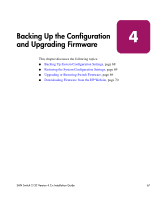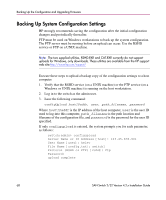HP StorageWorks 2/32 HP StorageWorks SAN Switch 2/32 V4.2.X Installation Guide - Page 68
Backing Up System Configuration Settings, hostIPaddr, path_filename, password
 |
View all HP StorageWorks 2/32 manuals
Add to My Manuals
Save this manual to your list of manuals |
Page 68 highlights
Backing Up the Configuration and Upgrading Firmware Backing Up System Configuration Settings HP strongly recommends saving the configuration after the initial configuration changes and periodically thereafter. FTP must be used on Windows workstations to back up the system configuration. The FTP server must be running before an upload can occur. Use the RSHD service or FTP on a UNIX machine. Note: The two supplied utilities, RSHD.EXE and CAT.EXE currently do not support uploads for Windows, only downloads. These utilities are available from the HP support web site:http://www.hp.com/support/ Execute these steps to upload a backup copy of the configuration settings to a host computer. 1. Verify that the RSHD service (on a UNIX machine) or the FTP service (on a Windows or UNIX machine) is running on the host workstation. 2. Log in to the switch as the admin user. 3. Issue the following command: configUpload hostIPaddr, user, path_filename, password Where hostIPaddr is the IP address of the host computer, user is the user ID used to log into this computer, path_filename is the path location and filename of the configuration file, and password is the password for the user ID specified. If only configupload is entered, the system prompts you for each parameter, as follows: switch:admin> configupload Server Name or IP Address [host]: 123.45.678.901 User Name [user]: kelev File Name [config.txt]: switch1 Protocol (RSHD or FTP) [rshd]: ftp Password: upload complete 68 SAN Switch 2/32 Version 4.2.x Installation Guide