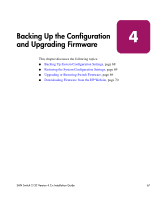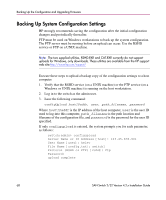HP StorageWorks 2/32 HP StorageWorks SAN Switch 2/32 V4.2.X Installation Guide - Page 66
Motherboard Assembly, In Web Tools, click the Fan Status icon.
 |
View all HP StorageWorks 2/32 manuals
Add to My Manuals
Save this manual to your list of manuals |
Page 66 highlights
Managing the SAN Switch 2/32 1 2 3 4 5 SHR-2580A 1 Power supply #2 3 Fan assembly containing fans 3,4 2 Fan assembly containing fans 5,6 4 Fan assembly containing fans 1,2 5 Power supply #1 Figure 20: Power supplies and fan assemblies locations Each fan assembly contains two fans, identified by Fabric OS as follows, viewing the switch from the non-port side: ■ The fan assembly on the right contains fans #1 and #2. ■ The fan assembly in the center contains fans #3 and #4. ■ The fan assembly on the left contains fans #5 and #6. Any of the following methods can be used to determine whether a fan assembly requires replacing: ■ Check the Fan Failure LED on the face of the fan assembly. ■ Issue the fanshow command. ■ In Web Tools, click the Fan Status icon. Motherboard Assembly The switch must be powered off and removed from the fabric (and possibly from the cabinet) to replace the motherboard assembly. To determine whether the motherboard assembly requires replacing, first check the Switch Power/Status and Port Status LEDs. Next, run diagnostics (refer to the HP StorageWorks Fabric OS 4.2.x Procedures User Guide). If the motherboard assembly appears to require replacing, contact your switch supplier. 66 SAN Switch 2/32 Version 4.2.x Installation Guide