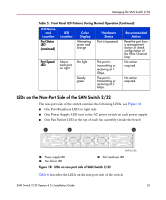HP StorageWorks 2/32 HP StorageWorks SAN Switch 2/32 V4.2.X Installation Guide - Page 60
Running Basic Switch Operations Using Telnet, Logging into the SAN Switch 2/32
 |
View all HP StorageWorks 2/32 manuals
Add to My Manuals
Save this manual to your list of manuals |
Page 60 highlights
Managing the SAN Switch 2/32 Running Basic Switch Operations Using Telnet This section shows how to run common switch operations via Telnet. Logging into the SAN Switch 2/32 Follow these steps to log in to the SAN Switch 2/32: 1. Open a Telnet connection to the switch. The login prompt is displayed if the Telnet connection successfully found the switch in the network. Note: The switch must be connected to your IP network through the RS-232 port to enable connection through Telnet. 2. At the login prompt, enter the user ID you are logging in as. For example: login: admin The password prompt is displayed if the user exists. 3. Enter the password for the user: password: xxxxxx The default password is password. 4. If the login is successful, a prompt is displayed showing the switch name and user ID you are logged in as. For example: switch55>admin: Changing the Admin Password and User ID Use these steps to change the admin user ID and password. For security reasons, the first time you log in to the Fabric OS, you are requested to change the admin user ID and system password. Note: Previous switches did not require a password to access the management via the serial line. With version 4.0.0 and later, a password is required to use the serial line, similar to using the admin level Telnet or admin level Web Tools. 1. Log in to the switch as the admin user. 60 SAN Switch 2/32 Version 4.2.x Installation Guide