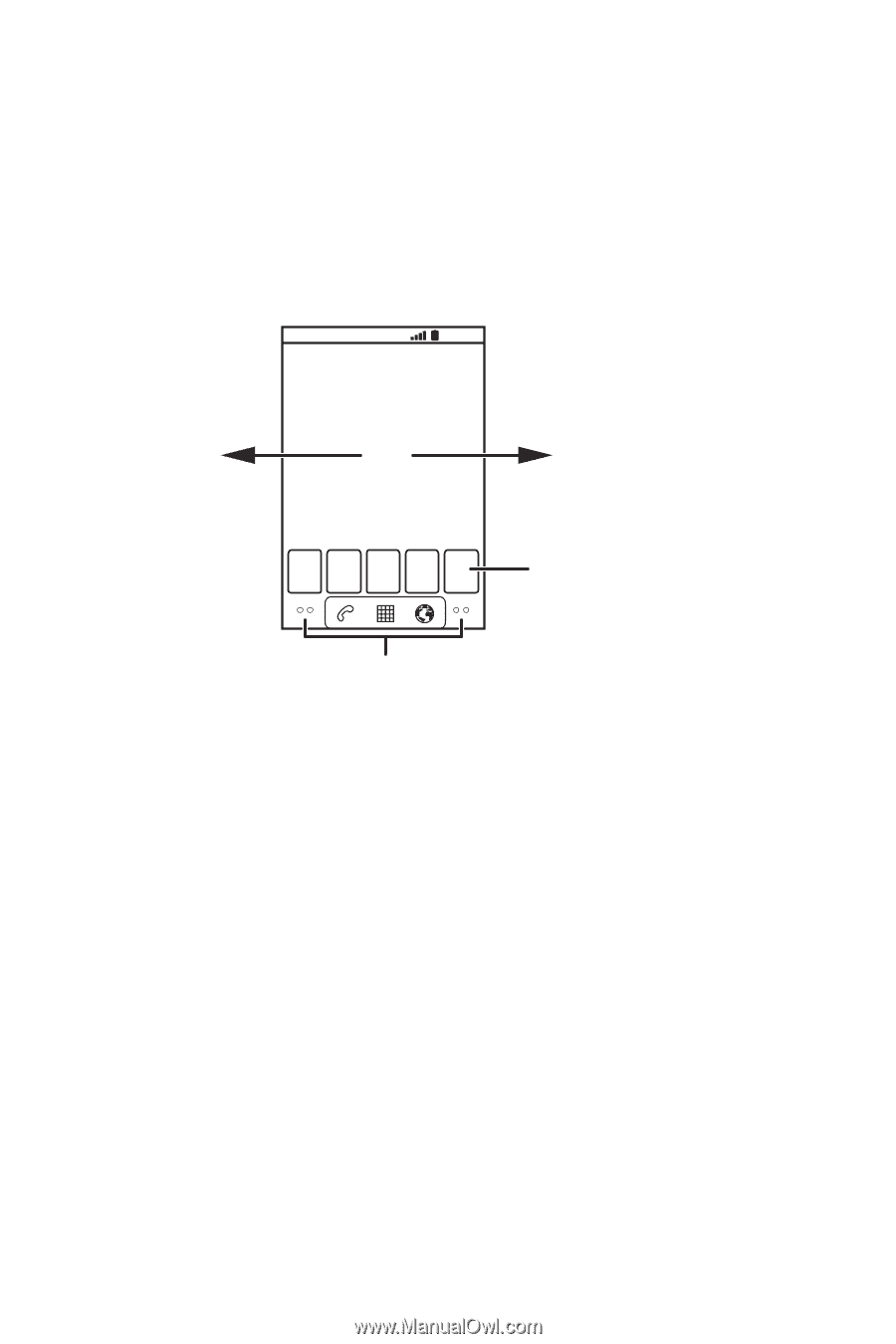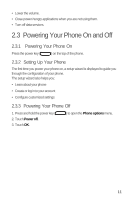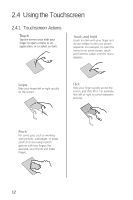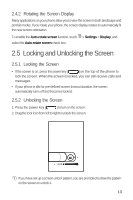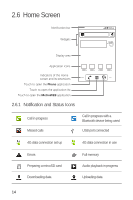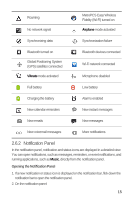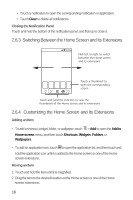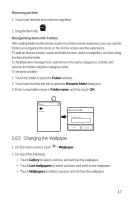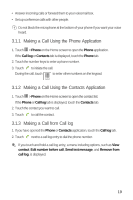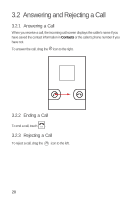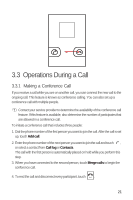Huawei M920 User Guide - Page 19
Switching Between the Home Screen and Its Extensions, Customizing the Home Screen and Its Extensions
 |
View all Huawei M920 manuals
Add to My Manuals
Save this manual to your list of manuals |
Page 19 highlights
• Touch a notification to open the corresponding notification or application. • Touch Clear to delete all notifications. Closing the Notification Panel Touch and hold the bottom of the notification panel, and flick up to close it. 2.6.3 Switching Between the Home Screen and Its Extensions 10:23AM Flick left or right to switch between the Home screen and its extensions Touch a thumbnail to open the corresponding screen Touch and hold the indictors to view the thumbnails of the Home screen and its extensions 2.6.4 Customizing the Home Screen and Its Extensions Adding an Item 6 • To add a shortcut, widget, folder, or wallpaper, touch > Add to open the Add to Home screen menu, and then touch Shortcuts, Widgets, Folders, or Wallpapers. 5 • To add an application icon, touch toopen the applicationlist, and then touch and hold the application icon until it is added to the Home screen or one of the Home screen extensions. Moving an Item 1. Touch and hold the item until it is magnified. 2. Drag the item to the desired location on the Home screen or one of the Home screen extensions. 16