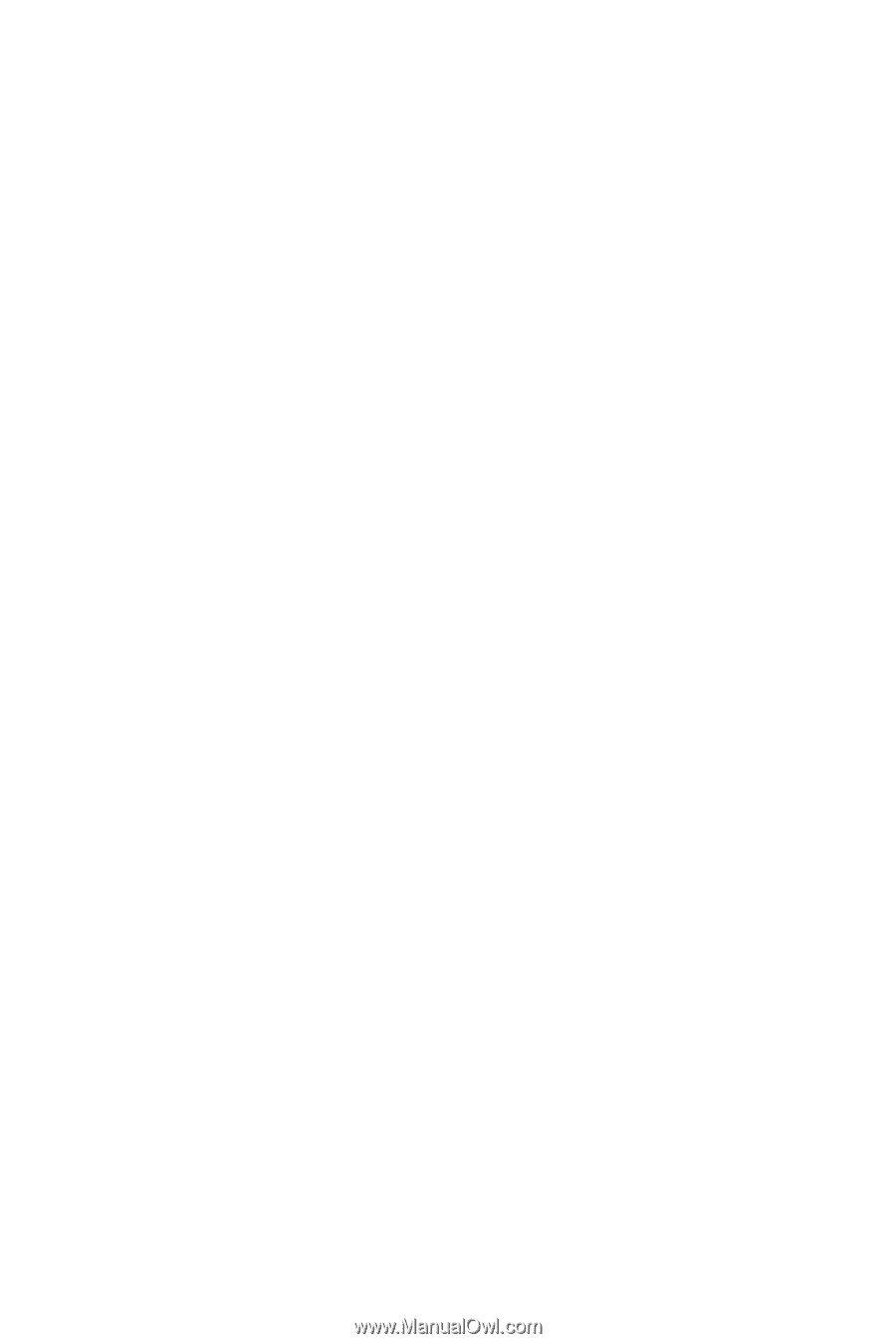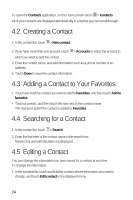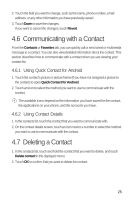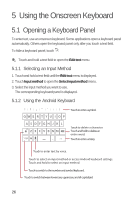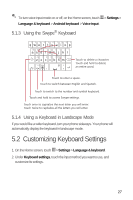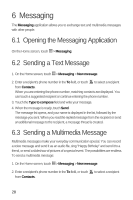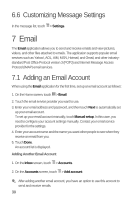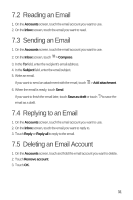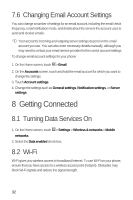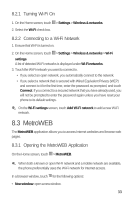Huawei M920 User Guide - Page 32
Reading a Message, Replying to a Message
 |
View all Huawei M920 manuals
Add to My Manuals
Save this manual to your list of manuals |
Page 32 highlights
3. Touch the Type to compose field and write your message. 6 If you want to enter a smiley, touch > Insert smiley. 6 4. Touch to display the messaging menu and select one of the following: • Add subject: add a subject to the message. The message switches to a multimedia message. • Attach: add a picture, audio file, video, or presentation slide to the message. 5. When the message is ready, touch Send. Adding a Slideshow If you want to attach more than one file to your message: 6 1. On the message-editing screen, touch > Attach > Slideshow. 2. Touch a presentation slide to start editing the slideshow, or touch Add slide to add another presentation slide. 3. When the slideshow is ready, touch Done to return to the message-editing screen. 4. Touch Done to finish composing your message and return to the multimedia message screen. 5. To modify the slideshow, touch Edit. 6. When the message is ready, touch Send. 6.4 Reading a Message 1. In the message list, touch the message thread you want to open. 2. Touch the message you want to read. 6.5 Replying to a Message 1. In the message list, touch the message thread you want to open. 2. Touch the Type to compose field and write your message. 3. When the message is ready, touch Send. 29