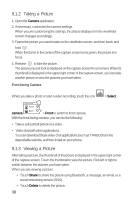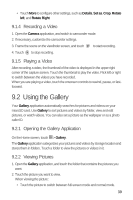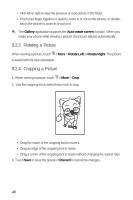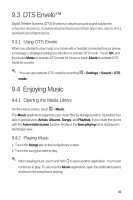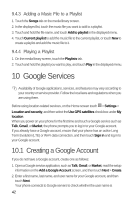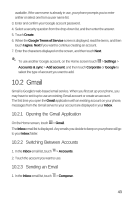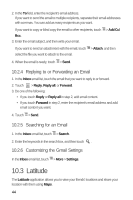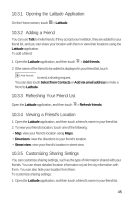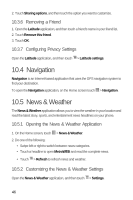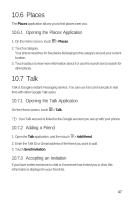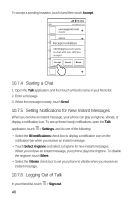Huawei M920 User Guide - Page 46
Gmail
 |
View all Huawei M920 manuals
Add to My Manuals
Save this manual to your list of manuals |
Page 46 highlights
available. If the user name is already in use, your phone prompts you to enter anther or select one from a user name list. 3. Enter and confirm your Google account password. 4. Select a security question from the drop-down list, and then enter the answer. 5. Touch Create. 6. When the Google Terms of Service screen is displayed, read the terms, and then touch I agree, Next if you want to continue creating an account. 7. Enter the characters displayed on the screen, and then touch Next. 5 To use another Google account, on the Home screen touch > Settings > Accounts & sync > Add account, and then touch Corporate or Google to select the type of account you want to add. 10.2 Gmail Gmail is Google's web-based email service. When you first set up your phone, you may have to set it up to use an existing Gmail account or create an account. The first time you open the Gmail application with an existing account on your phone, messages from the Gmail server to your account are displayed in your Inbox. 10.2.1 Opening the Gmail Application 5 On the Home screen, touch > Gmail. The Inbox email list is displayed. Any emails you decide to keep on your phone will go to your Inbox folder. 10.2.2 Switching Between Accounts 6 1. In the Inbox email list, touch > Accounts. 2. Touch the account you want to use. 10.2.3 Sending an Email 6 1. In the Inbox email list, touch > Compose. 43