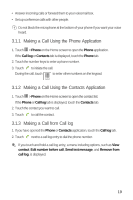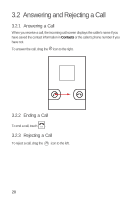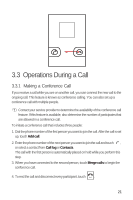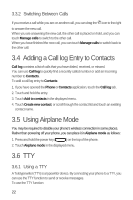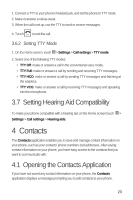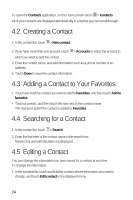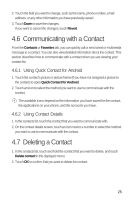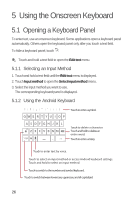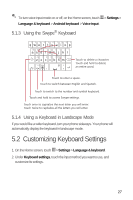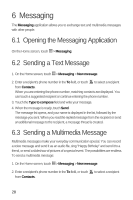Huawei M920 User Guide - Page 26
Contacts
 |
View all Huawei M920 manuals
Add to My Manuals
Save this manual to your list of manuals |
Page 26 highlights
1. Connect a TTY to your phone's headset jack, and set the phone to TTY mode. 2. Make or answer a call as usual. 3. When the call is set up, use the TTY to send or receive messages. 4. Touch +TJ to end the call. 3.6.2 Setting TTY Mode 5 1. On the Home screen, touch > Settings > Call settings > TTY mode. 2. Select one of the following TTY modes: • TTY Off: make or answer a call in the conventional voice mode. • TTY Full: make or answer a call by sending and receiving TTY messages. • TTY HCO: make or answer a call by sending TTY messages and listening at the earpiece. • TTY VCO: make or answer a call by receiving TTY messages and speaking into the microphone. 3.7 Setting Hearing Aid Compatibility 5 To make your phone compatible with a hearing aid, on the Home screen touch > Settings > Call settings > Hearing aids. 4 Contacts The Contacts application enables you to save and manage contact information on your phone, such as your contacts' phone numbers and addresses. After saving contact information on your phone, you have easy access to the contacts that you want to communicate with. 4.1 Opening the Contacts Application If you have not saved any contact information on your phone, the Contacts application displays a message prompting you to add contacts to your phone. 23