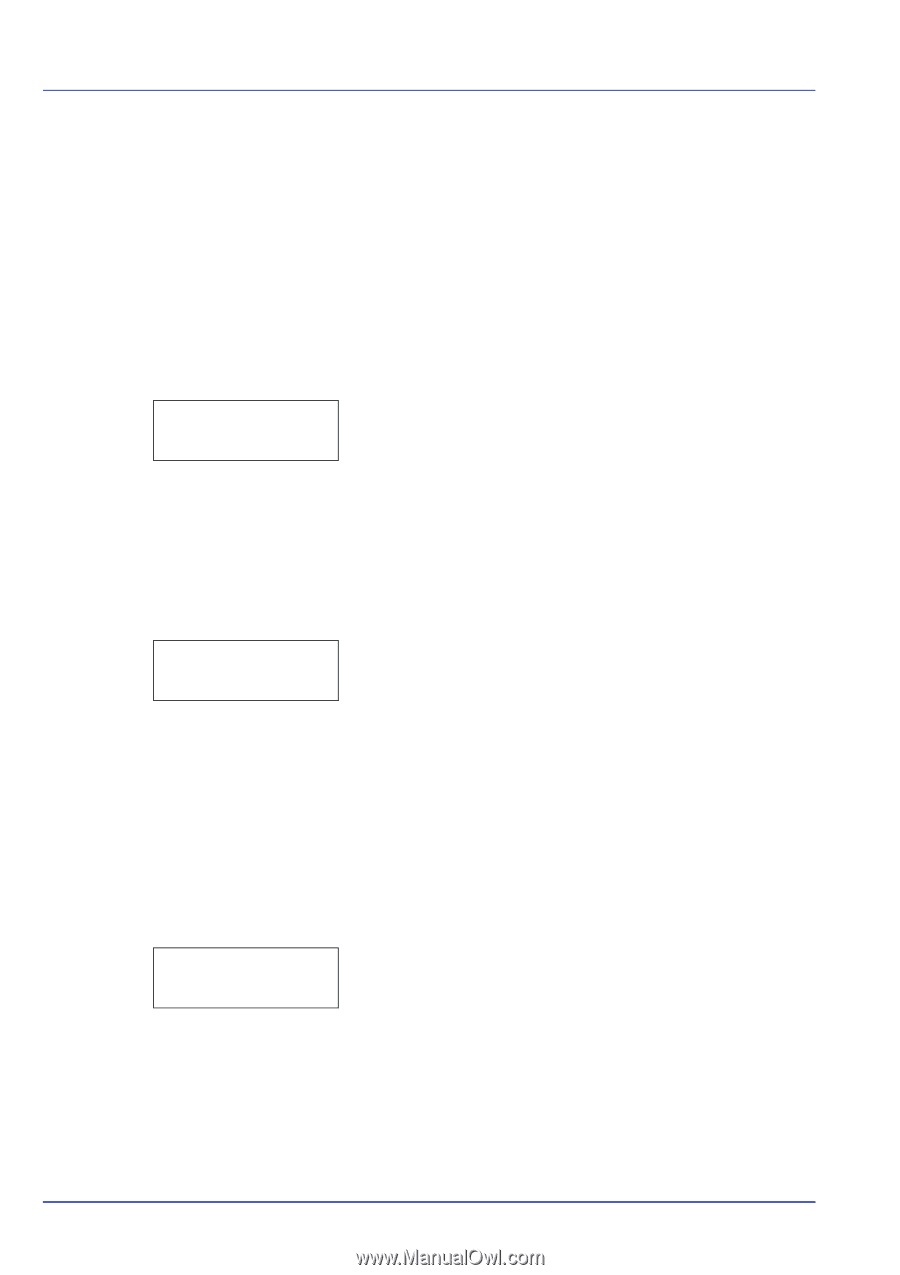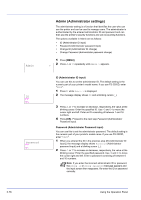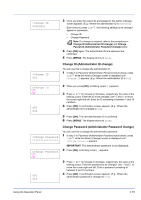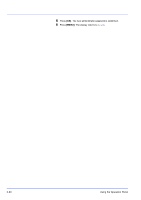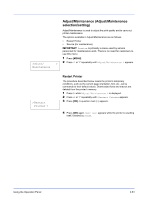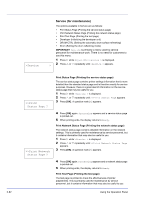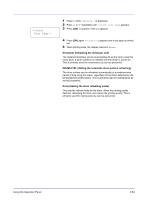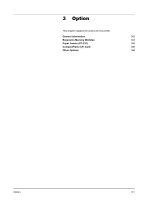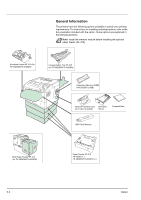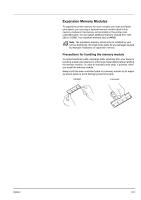Kyocera ECOSYS FS-2020D FS-2020D/3920DN/4020DN Operation Guide (Advanced) - Page 100
Service (for maintenance), Print Network Status Printing the network status
 |
View all Kyocera ECOSYS FS-2020D manuals
Add to My Manuals
Save this manual to your list of manuals |
Page 100 highlights
2-82 >Service Service (for maintenance) The options available in Service are as follows: • Print Status Page (Printing the service status page) • Print Network Status Page (Printing the network status page) • Print Test Page (Printing the test page) • Developer (Initializing the developer unit) • DRUM-CTRL (Setting the automatic drum surface refreshing) • Drum (Setting the drum refleshing mode) IMPORTANT Service is primarily a menu used by service personnel for maintenance work. There is no need for customers to use this menu. 1 Press Z while Adjust/Maintenance > is displayed. > 2 Press U or V repeatedly until >Service > appears. >>Print Status Page ? >>Print Network Status Page ? Print Status Page (Printing the service status page) The service status page contains printer settings information that is more detailed than the standard status page and is therefore mostly for service purposes. However, there is a great deal of information on the service status page that may be useful to you. 1 Press Z while >Service > is displayed. 2 Press U or V repeatedly until >>Print Status Page appears. 3 Press [OK]. A question mark (?) appears. 4 Press [OK] again. Processing appears and a service status page is printed out. 5 When printing ends, the display returns to Ready. Print Network Status Page (Printing the network status page) The network status page contains detailed information on the network settings. This is primarily used for maintenance by service personnel, but it contains information that may also be useful to you. 1 Press Z while >Service > is displayed. 2 Press U or V repeatedly until >>Print Network Status Page appears. 3 Press [OK]. A question mark (?) appears. 4 Press [OK] again. Processing appears and a network status page is printed out. 5 When printing ends, the display returns to Ready. Print Test Page (Printing the test page) The test page is printed to check the effectiveness of printer adjustments. This is primarily used for maintenance by service personnel, but it contains information that may also be useful to you. Using the Operation Panel