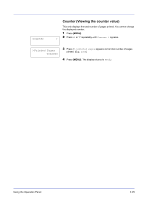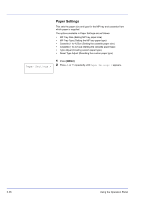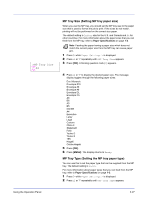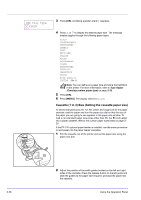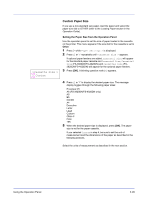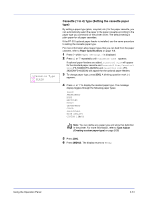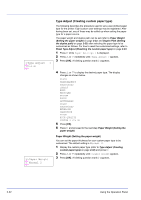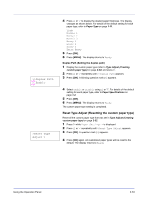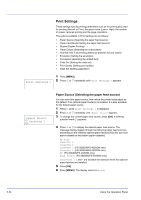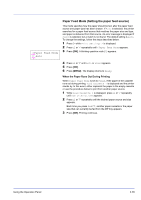Kyocera ECOSYS FS-2020D FS-2020D/3920DN/4020DN Operation Guide (Advanced) - Page 48
Unit Selecting the unit of measurement, Entering the Width and Length, >>Unit
 |
View all Kyocera ECOSYS FS-2020D manuals
Add to My Manuals
Save this manual to your list of manuals |
Page 48 highlights
>>Unit ? mm Unit (Selecting the unit of measurement) 1 Press Z. 2 Press U or V repeatedly until >>Unit appears. The unit of measurement can be selected between millimeters and inches. The current unit of measurement is displayed (the default setting is mm). 3 Press [OK]. A blinking question mark (?) appears. 4 Select mm or inch using U or V. 5 Press [OK]. Set the dimensions of the paper as described in the next section. Entering the Width and Length Enter the paper size for X Dimension and Y Dimension as shown in the figure. Y Dimension 210 to 356mm (8-1/4 to 14 inches) 140 to 216mm (5-1/2 to 8-1/2 inches) X Dimension >>X Dimension 216 mm 1 When the unit of measurement is set, press V. >>X Dimension appears (the paper width setting). 2 Press [OK]. A blinking cursor (_) appears. 3 Press U or V to increase or decrease the value of the figure where the cursor is blinking and display the desired width. Acceptable paper widths are 140 to 216 mm (5-1/2 to 8-1/2 inches). 4 Display the paper width and press [OK]. 5 When the width is set, press V. >>Y Dimension appears (the paper length setting). Set the desired length in the same way as the width. Acceptable paper lengths are 210 to 356 mm (8-1/4 to 14 inches). 6 Display the paper length, press [OK]. 7 Press [MENU]. The display returns to Ready. 2-30 Using the Operation Panel