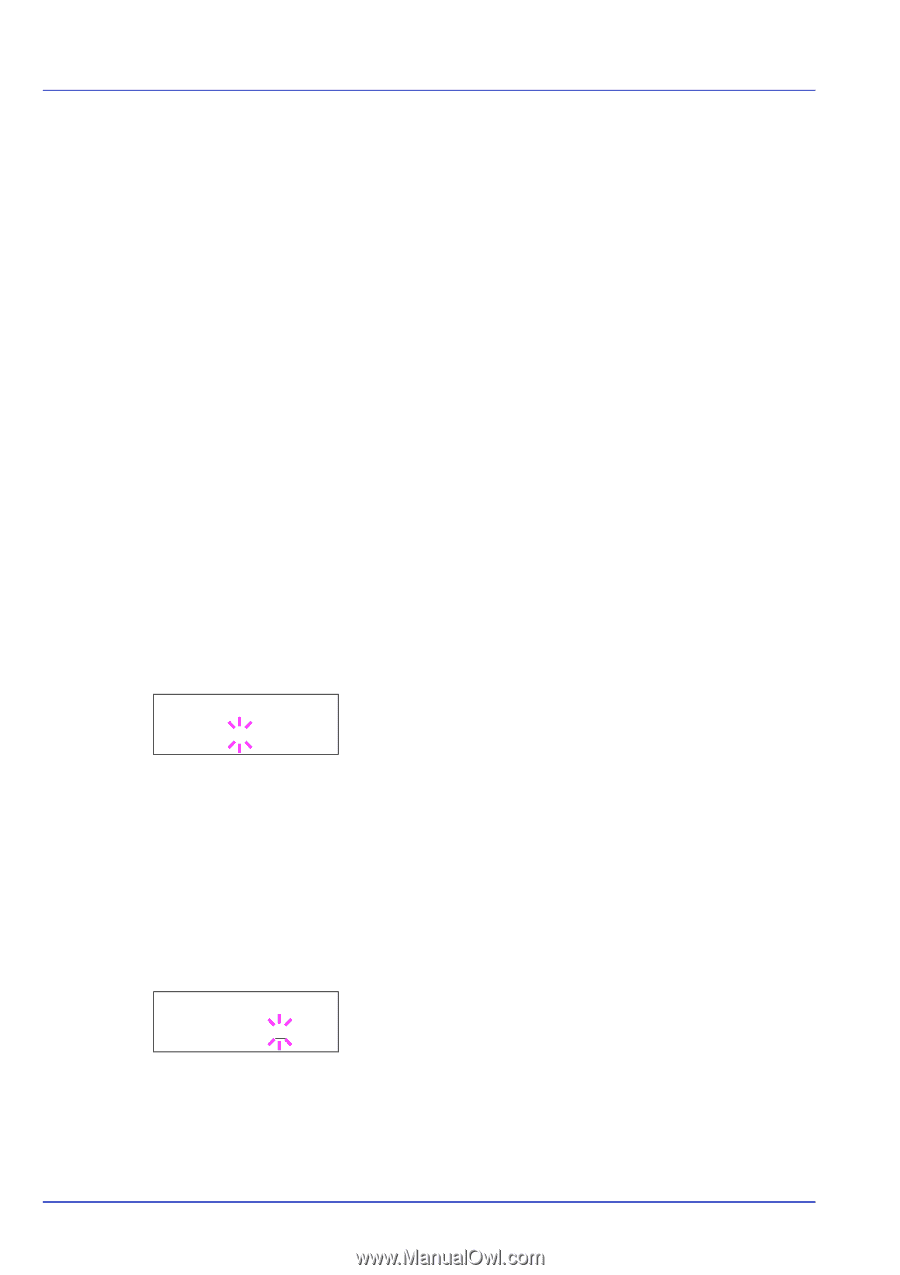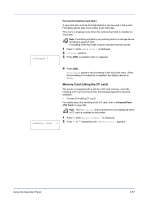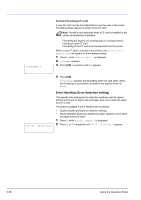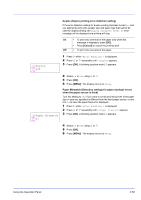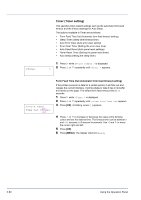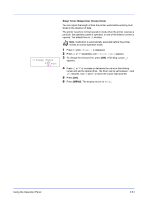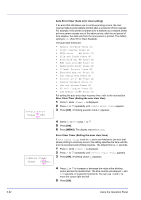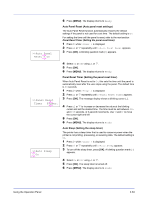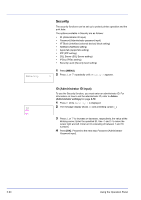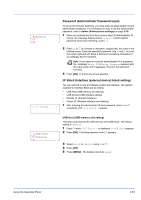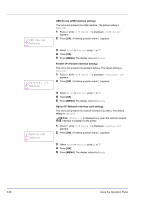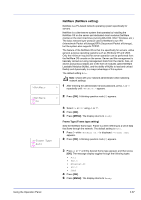Kyocera ECOSYS FS-2020D FS-2020D/3920DN/4020DN Operation Guide (Advanced) - Page 80
Auto Error Clear Auto error clear setting, Error Clear Timer Setting the error clear time
 |
View all Kyocera ECOSYS FS-2020D manuals
Add to My Manuals
Save this manual to your list of manuals |
Page 80 highlights
2-62 >>Auto Error Clear ? Off Auto Error Clear (Auto error clear setting) If an error that still allows you to continue printing occurs, the next received data is automatically printed after a set period of time elapses. For example, if the printer is shared over a network as a network printer and one person causes one of the above errors, after the set period of time elapses, the data sent from the next person is printed. The default setting is Off (Auto Error Clear disabled). The auto clear errors are: • Memory overflow Press GO • Print overrun Press GO • KPDL error ## Press GO • File not found Press GO • Hard disk err ## Press GO • RAM disk error## Press GO • MemoryCard err## Press GO • Illegal Account Press GO • Exceeded Max.out Press GO • Job restricted Press GO • Account error ## Press GO • Duplex disabled Press GO • Job not stored Press GO • No multi copies Press GO • USB memory err## Press GO For setting the auto error clear recovery time, refer to the next section Error Clear Timer (Setting the error clear time). 1 Press Z while >Timer > is displayed. 2 Press U or V repeatedly until >>Auto Error Clear appears. 3 Press [OK]. A blinking question mark (?) appears. >>Error Clear Timer 030sec. 4 Select On or Off using U or V. 5 Press [OK]. 6 Press [MENU]. The display returns to Ready. Error Clear Timer (Setting the error clear time) If Auto Error Clear is set to On and a non-fatal error (an error that allows printing to continue) occurs, this setting specifies the time until the error is recovered and printing resumes. The default time is 30 seconds. 1 Press Z while >Timer > is displayed. 2 Press U or V repeatedly until >>Error Clear Timer appears. 3 Press [OK]. A blinking cursor (_) appears. 4 Press U or V to increase or decrease the value at the blinking cursor and set the desired time. The time must be set between 5 and 495 seconds, in 5-second increments. You can use Y and Z to move the cursor right and left. 5 Press [OK]. Using the Operation Panel