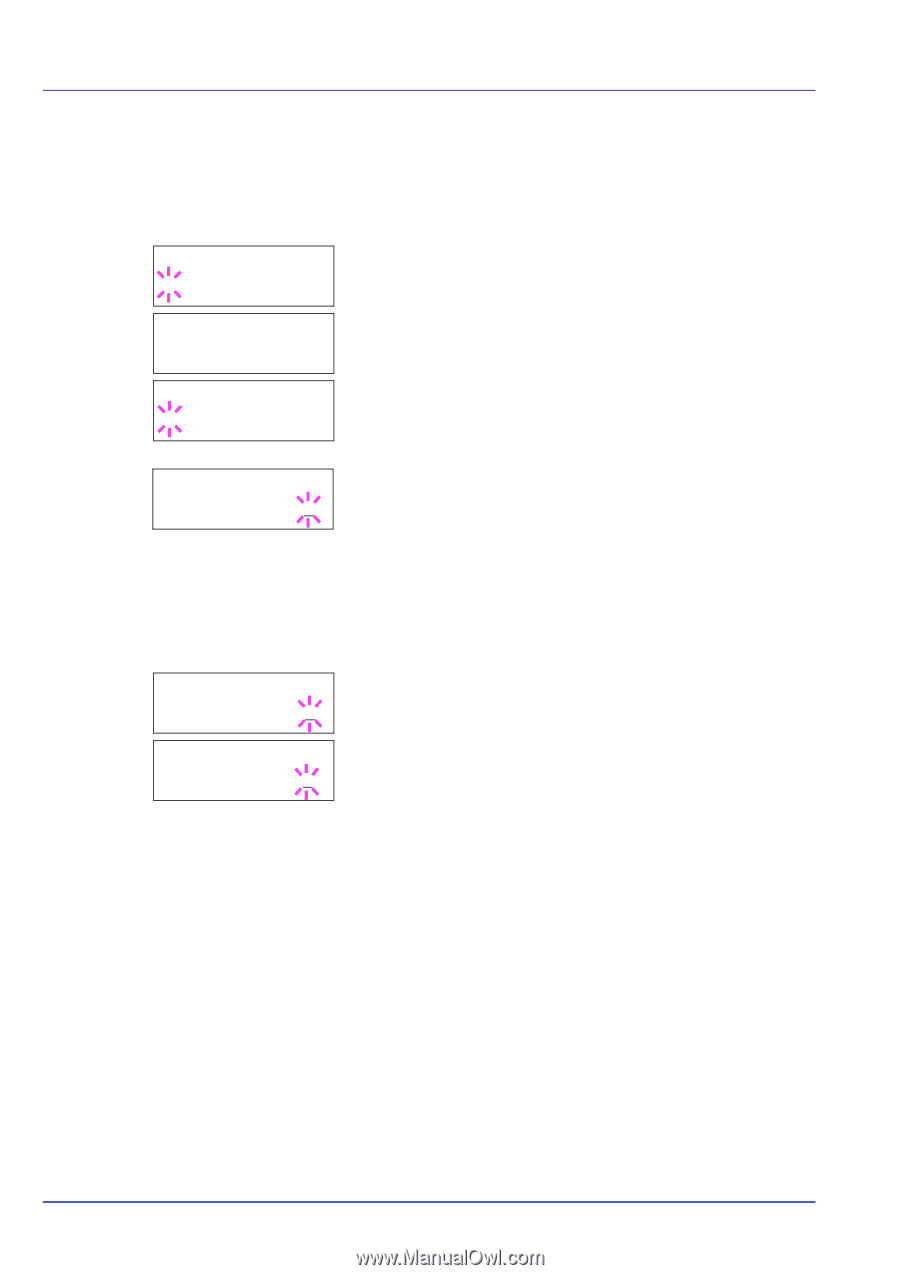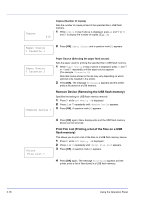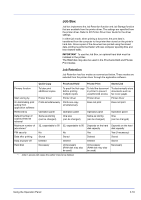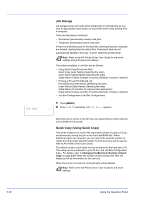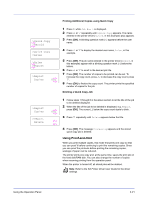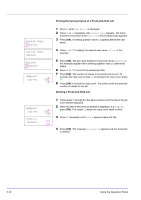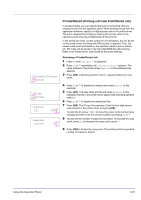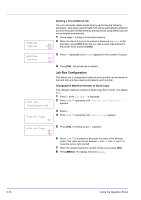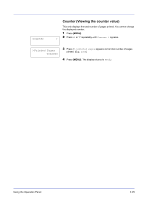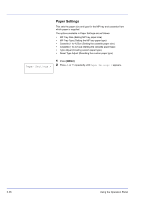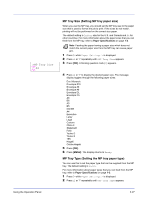Kyocera ECOSYS FS-2020D FS-2020D/3920DN/4020DN Operation Guide (Advanced) - Page 40
>Quick Copy, Harold, Arlen, >Arlen, Report, >Report, Copies, Delete
 |
View all Kyocera ECOSYS FS-2020D manuals
Add to My Manuals
Save this manual to your list of manuals |
Page 40 highlights
Printing Remaining Copies of a Proof-and-Hold Job >Quick Copy ?Harold >Quick Copy ?Arlen >Arlen ?Report >Report Copies 001 1 Press Z while Job Box > is displayed. 2 Press U or V repeatedly until >Quick Copy appears. The name entered in the printer driver (Harold, in this example) also appears. 3 Press [OK]. A blinking question mark (?) appears before the user name. 4 Press U or V to display the desired user name, Arlen, in this example. 5 Press [OK]. The job name entered in the printer driver (Report, in this example) appear with a blinking question mark (?) before the letters. 6 Press U or V to scroll to the desired job title. 7 Press [OK]. The number of copies to be printed can be set. To increase the copy count, press U; to decrease the copy count, press V. 8 Press [OK] to finalize the copy count. The printer prints the specified number of copies for the job. Deleting a Proof-and-Hold Job >Report Copies >Report Delete 001 1 Follow steps 1 through 6 in the above section to let the title of the job to be deleted displayed. 2 When the title of the job to be deleted is displayed, e.g. Report, press [OK]. The cursor (_) below the copy count starts to blink. 3 Press V repeatedly until Delete appears below the title. 4 Press [OK]. The message Processing appears and the stored job is deleted. 2-22 Using the Operation Panel