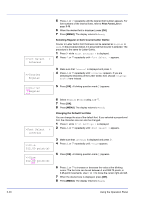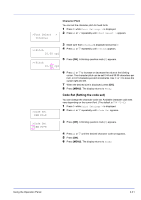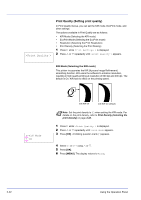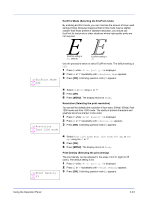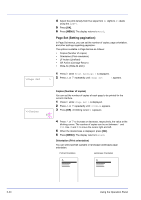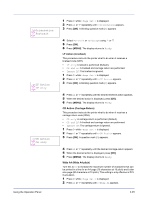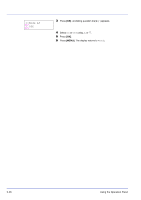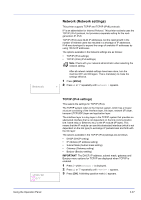Kyocera ECOSYS FS-2020D FS-2020D/3920DN/4020DN Operation Guide (Advanced) - Page 61
EcoPrint Mode Selecting the EcoPrint mode, Resolution Selecting the print resolution
 |
View all Kyocera ECOSYS FS-2020D manuals
Add to My Manuals
Save this manual to your list of manuals |
Page 61 highlights
EcoPrint Mode (Selecting the EcoPrint mode) By enabling EcoPrint mode, you can minimize the amount of toner used during printing. Because images printed in this mode may be slightly coarser than those printed in standard resolution, you should use EcoPrint for test prints or other situations where high-quality prints are not required. >>EcoPrint Mode ? Off EcoPrint setting is Off (default) EcoPrint setting is On Use the procedure below to select EcoPrint mode. The default setting is Off. 1 Press Z while >Print Quality > is displayed. 2 Press U or V repeatedly until >>EcoPrint Mode appears. 3 Press [OK]. A blinking question mark (?) appears. >>Resolution ? Fast 1200 mode 4 Select On or Off using U or V. 5 Press [OK]. 6 Press [MENU]. The display returns to Ready. Resolution (Selecting the print resolution) You can set the default print resolution in four ways: 300dpi, 600dpi, Fast 1200 mode and Fine 1200 mode. The clarity of printed characters and graphics becomes sharper in this order. 1 Press Z while >Print Quality > is displayed. 2 Press U or V repeatedly until >>Resolution appears. 3 Press [OK]. A blinking question mark (?) appears. >>Print Density ? 03 4 Select Fine 1200 mode, Fast 1200 mode, 600 dpi or 300 dpi using the U or V. 5 Press [OK]. 6 Press [MENU]. The display returns to Ready. Print Density (Selecting the print density) The print density can be adjusted in five steps: from 01 (light) to 05 (dark). The default setting is 03. 1 Press Z while >Print Quality > is displayed. 2 Press U or V repeatedly until >>Print Density appears. 3 Press [OK]. A blinking question mark (?) appears. Using the Operation Panel 2-43