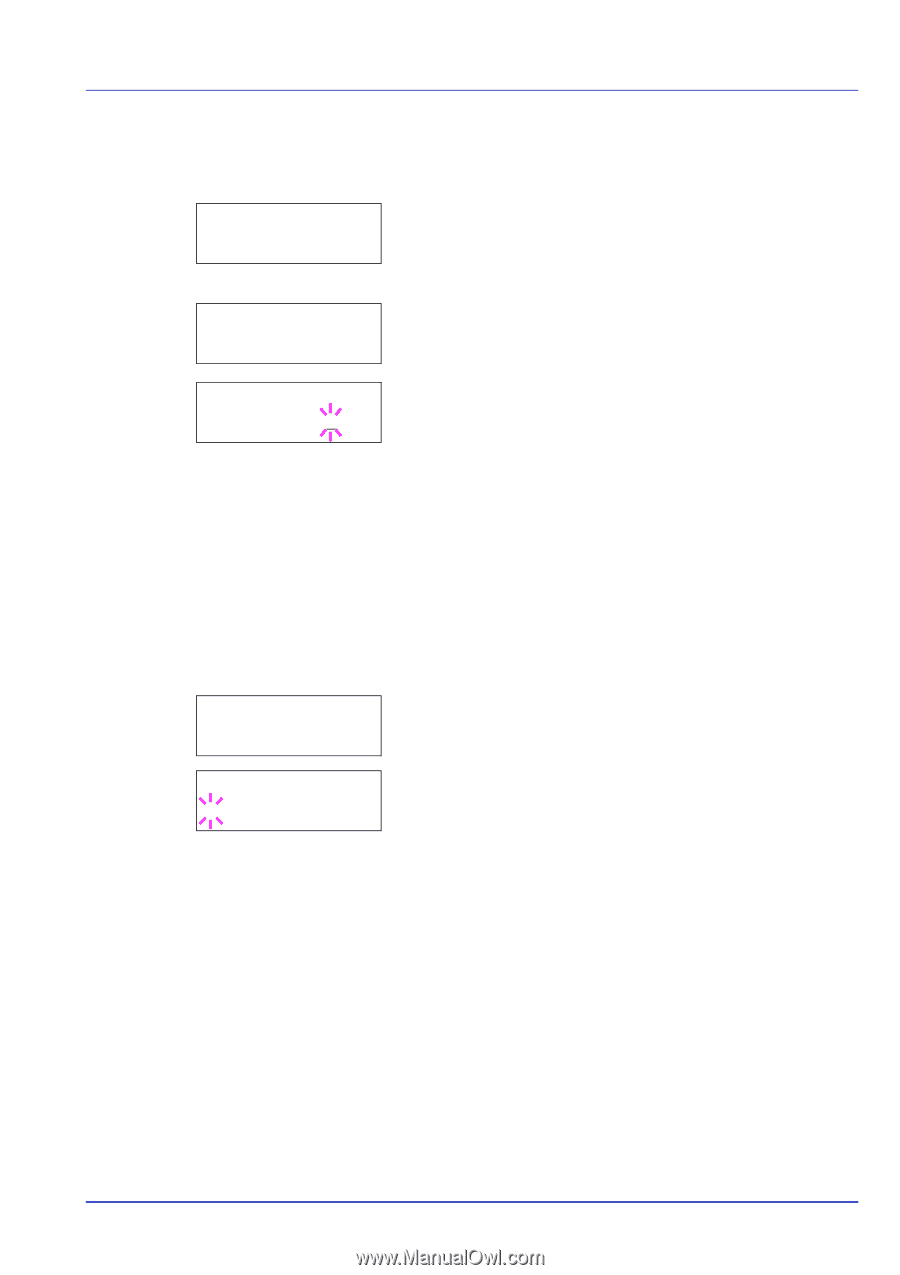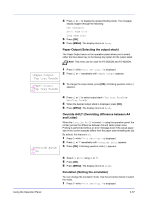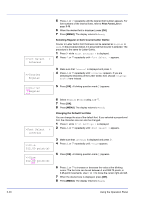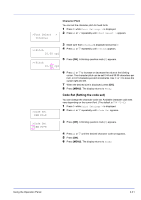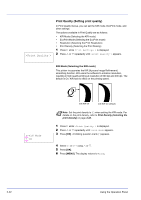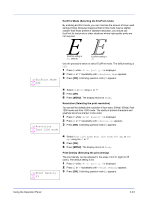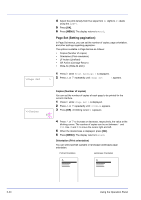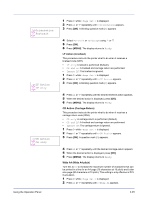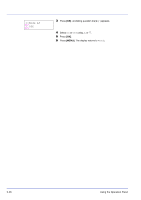Kyocera ECOSYS FS-2020D FS-2020D/3920DN/4020DN Operation Guide (Advanced) - Page 59
Code Set (Setting the code set), >Font Select, Internal, >>Pitch, 00 cpi, >Code Set
 |
View all Kyocera ECOSYS FS-2020D manuals
Add to My Manuals
Save this manual to your list of manuals |
Page 59 highlights
>Font Select > Internal Character Pitch You can set the character pitch for fixed fonts. 1 Press Z while Print Settings > is displayed. 2 Press U or V repeatedly until >Font Select > appears. >>Pitch 10.00 cpi 3 Make sure that Internal is displayed and press Z. 4 Press U or V repeatedly until >>Pitch appears. >>Pitch 10.00 cpi 5 Press [OK]. A blinking question mark (?) appears. >Code Set IBM PC-8 6 Press U or V to increase or decrease the value at the blinking cursor. The character pitch can be set 0.44 and 99.99 characters per inch, in 0.01 character-per-inch increments. Use Z or Y to move the cursor right and left. 7 When the desired size is displayed, press [OK]. 8 Press [MENU]. The display returns to Ready. Code Set (Setting the code set) You can change the character code set. Available character code sets vary depending on the current font. (The default is IBM PC-8.) 1 Press Z while Print Settings > is displayed. 2 Press U or V repeatedly until >Code Set appears. >Code Set ?IBM PC-8 3 Press [OK]. A blinking question mark (?) appears. 4 Press U or V until the desired character code set appears. 5 Press [OK]. 6 Press [MENU]. The display returns to Ready. Using the Operation Panel 2-41