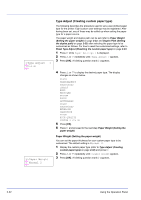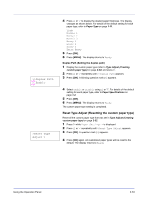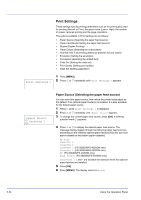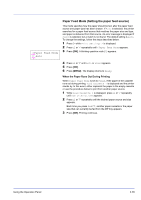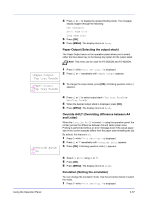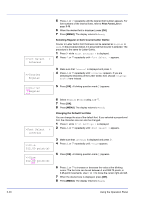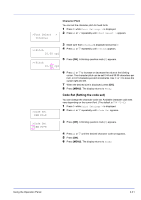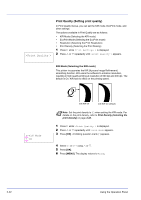Kyocera ECOSYS FS-2020D FS-2020D/3920DN/4020DN Operation Guide (Advanced) - Page 55
Paper Output (Selecting the output stack)
 |
View all Kyocera ECOSYS FS-2020D manuals
Add to My Manuals
Save this manual to your list of manuals |
Page 55 highlights
4 Press U or V to display the desired binding mode. The message display toggles through the following: Off (default) Short edge bind Long edge bind 5 Press [OK]. 6 Press [MENU]. The display returns to Ready. Paper Output (Selecting the output stack) The Paper Output menu on the operation panel allows you to select either the face-down tray or the faceup tray option for the output stack. Note This menu can be used for FS-3920DN and FS-4020DN. >Paper Output Top tray FaceDn >Paper Output ?Top tray FaceDn 1 Press Z while Print Settings > is displayed. 2 Press U or V repeatedly until >Paper Output appears. 3 To change the output stack, press [OK]. A blinking question mark (?) appears. >Override A4/LT ? On 4 Press U or V to select output stack - Top tray FaceDn or RearTray FaceUp. 5 When the desired output stack is displayed, press [OK]. 6 Press [MENU]. The display returns to Ready. Override A4/LT (Overriding difference between A4 and Letter) When the Override A4/LT is turned On using the operation panel, the printer ignores the difference between A4 and Letter paper sizes. Printing is performed without an error message even if the actual paper size in the current cassette differs from the paper size formatting the job. By default, this feature is On. 1 Press Z while Print Settings > is displayed. 2 Press U or V repeatedly until >Override A4/LT appears. 3 Press [OK]. A blinking question mark (?) appears. 4 Select On or Off using U or V. 5 Press [OK]. 6 Press [MENU]. The display returns to Ready. Emulation (Setting the emulation) You can change the emulation mode. Use the procedure below to select the mode. 1 Press Z while Print Settings > is displayed. Using the Operation Panel 2-37