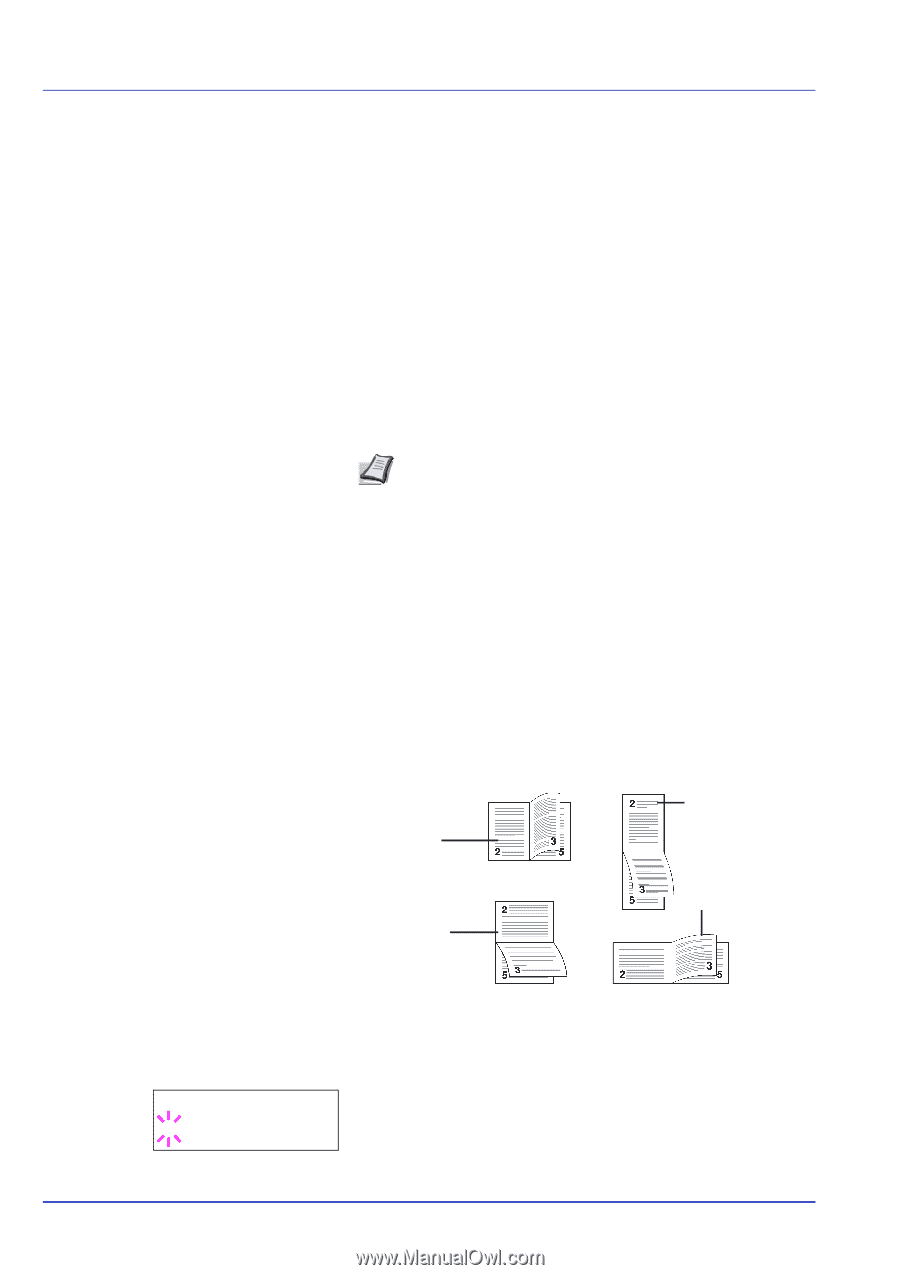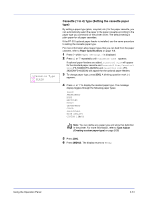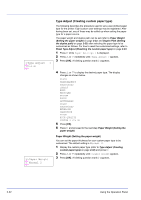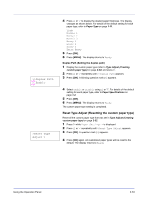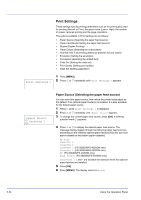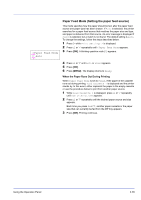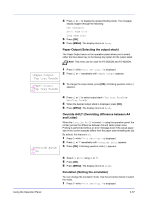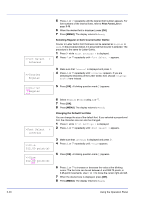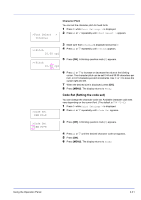Kyocera ECOSYS FS-2020D FS-2020D/3920DN/4020DN Operation Guide (Advanced) - Page 54
Duplex (Duplex printing), Binding Modes
 |
View all Kyocera ECOSYS FS-2020D manuals
Add to My Manuals
Save this manual to your list of manuals |
Page 54 highlights
>Duplex ? Off 2-36 Duplex (Duplex printing) Using the duplexer, you can automatically print on both sides of the paper. The duplexer is mounted underneath the printer. Duplex printing is available for the following paper types: PLAIN PREPRINTED BOND RECYCLED ROUGH LETTERHEAD COLOR PREPUNCHED HIGH QUALITY CUSTOM 1 (to 8) Activating the duplexer is done by selecting either short edge or long edge binding mode. Note Duplex printing can be also performed from the MP tray. If the paper to be fed from the MP tray does not match the paper size and paper type of the current paper feed source cassette, a paper jam may occur. Binding Modes Binding refers to the manner in which printed pages of paper are joined together (by gluing, stitching, etc.) in book form. The two possible types of binding are: long-edge binding, in which pages are joined together along their long edge; and short-edge binding, in which they are joined together along their short edge. In selecting a binding type, you must also consider the orientation of the printed page. You can use long-edge or short-edge binding with either landscape or portrait printing. Depending on the binding type and print orientation, the duplexer provides four types of binding. These are: (1) portrait, long-edge, (2) portrait, short edge, (3) landscape, long-edge, and (4) landscape, shortedge. The figure below shows these binding methods. (1) Portrait, long-edge (2) Portrait, short-edge (3) Landscape, long-edge Landscape, short-edge (4) 1 Press Z while Print Settings > is displayed. 2 Press U or V repeatedly until >Duplex appears. 3 Press [OK]. A blinking question mark (?) appears. Using the Operation Panel