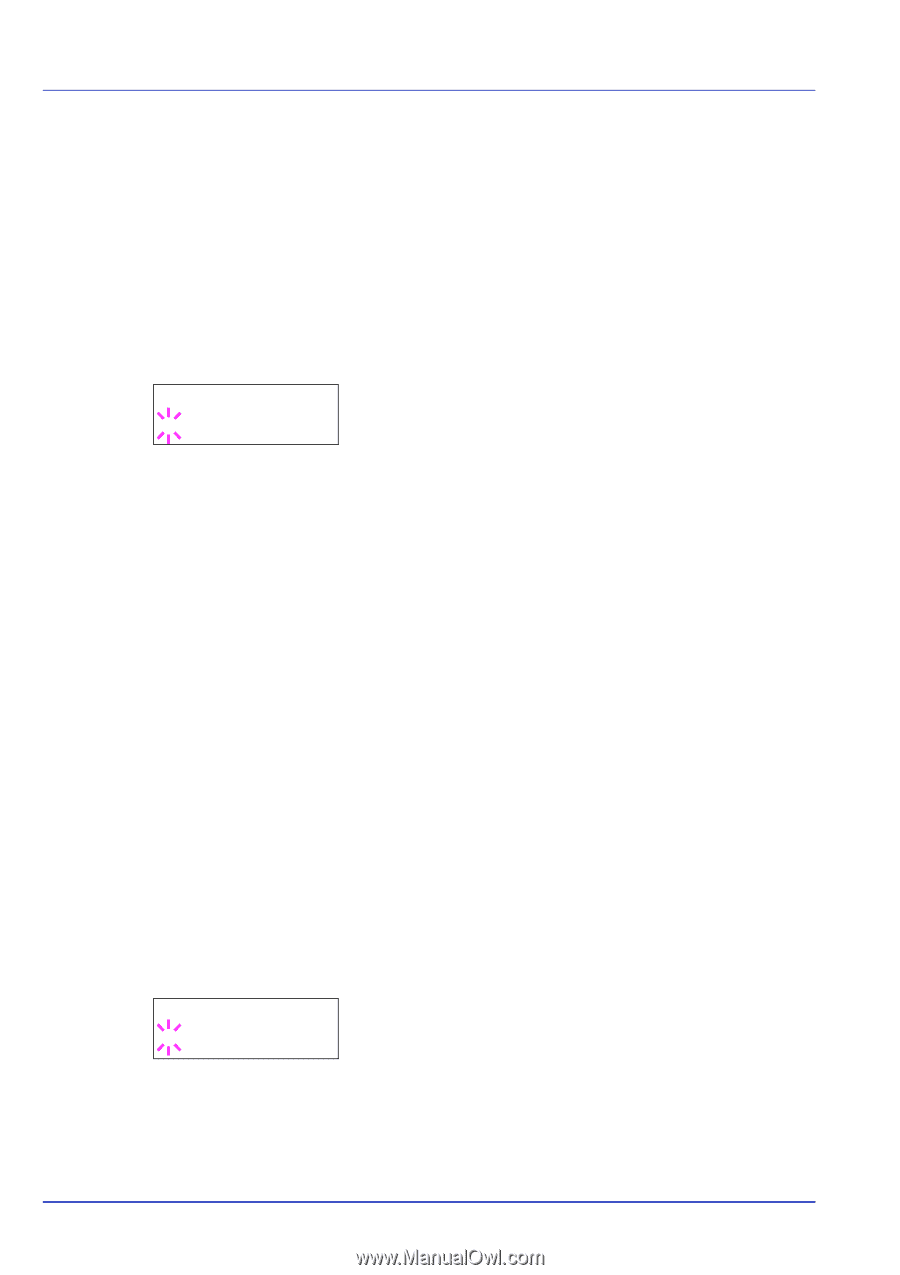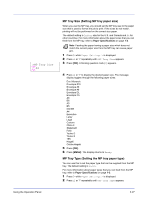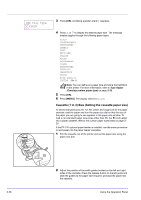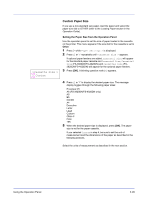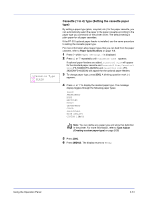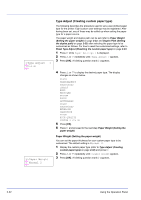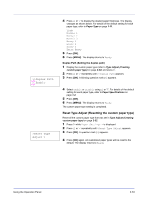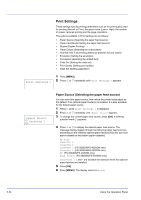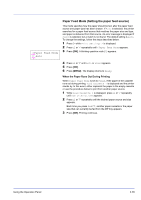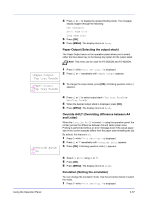Kyocera ECOSYS FS-2020D FS-2020D/3920DN/4020DN Operation Guide (Advanced) - Page 50
Type Adjust (Creating custom paper type), Normal 2, >Type Adjust, PLAIN, >>Paper Weight
 |
View all Kyocera ECOSYS FS-2020D manuals
Add to My Manuals
Save this manual to your list of manuals |
Page 50 highlights
>Type Adjust > ?PLAIN >>Paper Weight ? Normal 2 Type Adjust (Creating custom paper type) The following describes the procedure used to set a user-defined paper type for the printer. Eight custom user settings may be registered. After having been set, any of these may be called up when setting the paper type for a paper source. The paper weight and duplex path can be set (refer to Paper Weight (Setting the paper weight) on page 2-32, and Duplex Path (Setting the duplex path) on page 2-33) after selecting the paper type to be customized as follows. For how to reset the customized settings, refer to Reset Type Adjust (Resetting the custom paper type) on page 2-33. 1 Press Z while Paper Settings > is displayed. 2 Press U or V repeatedly until >Type Adjust > appears. 3 Press [OK]. A blinking question mark (?) appears. 4 Press U or V to display the desired paper type. The display changes as shown below. PLAIN TRANSPARENCY PREPRINTED LABELS BOND RECYCLED VELLUM ROUGH LETTERHEAD COLOR PREPUNCHED ENVELOPE CARDSTOCK THICK HIGH QUALITY CUSTOM 1 (to 8) 5 Press [OK]. 6 Press Z and proceed to the next step Paper Weight (Setting the paper weight). Paper Weight (Setting the paper weight) You can set the paper thickness for your custom paper type to be customized. The default setting is Normal 2. 1 Display the custom paper type (refer to Type Adjust (Creating custom paper type) on page 2-32) and press Z. 2 Press U or V repeatedly until >>Paper Weight appears. 3 Press [OK]. A blinking question mark (?) appears. 2-32 Using the Operation Panel