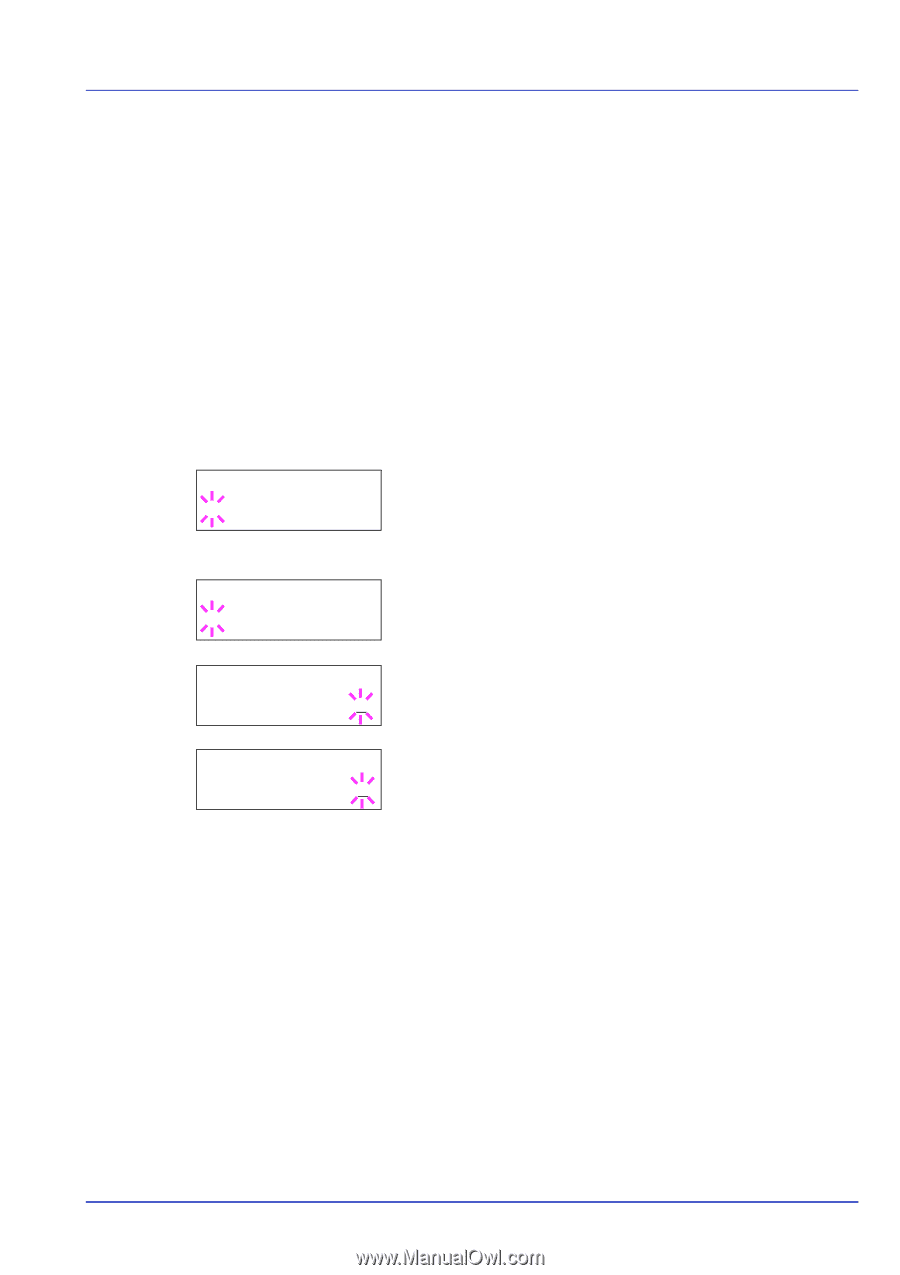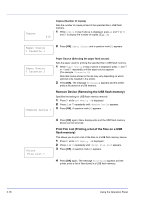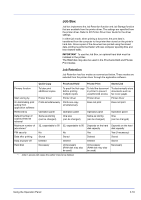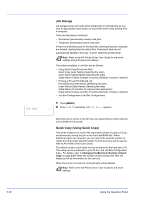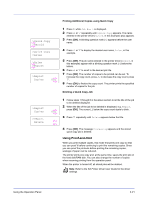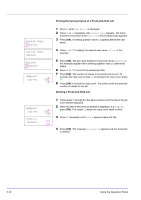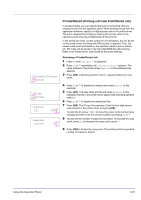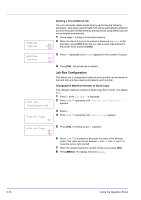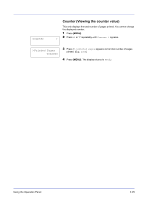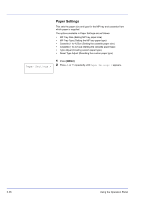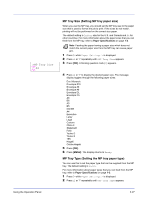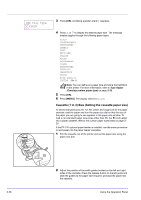Kyocera ECOSYS FS-2020D FS-2020D/3920DN/4020DN Operation Guide (Advanced) - Page 41
Private/Stored (Printing a Private Print/Stored Job), Releasing a Private/Stored Job
 |
View all Kyocera ECOSYS FS-2020D manuals
Add to My Manuals
Save this manual to your list of manuals |
Page 41 highlights
>Private/Stored ?Harold >Arlen ?Agenda >Agenda ID 0000 >Agenda Copies 001 Private/Stored (Printing a Private Print/Stored Job) In private printing, you can specify that a job is not printed until you release the job from the operation panel. When sending the job from the application software, specify a 4-digit access code in the printer driver. The job is released for printing by entering the access code on the operation panel ensuring confidentiality of the print job. In the stored job mode, access codes are not mandatory, but can be set on the printer driver if printing with PIN security is required. Then, the access code must be entered on the operation panel to print a stored job. Print data will be stored in the hard disk/RAM disk after printing. Refer to KX Printer Driver User Guide for the driver settings. Releasing a Private/Stored Job 1 Press Z while Job Box > is displayed. 2 Press U or V repeatedly until >Private/Stored appears. The name entered in the printer driver (Harold, in this example) also appears. 3 Press [OK]. A blinking question mark (?) appears before the user name. 4 Press U or V to display the desired user name (Arlen, in this example). 5 Press [OK]. The user name and the job name (Agenda, in this example) entered in the printer driver appear with a blinking question mark (?). 6 Press U or V to display the desired job title. 7 Press [OK]. The ID input line appears. Enter the four-digit access code entered in the printer driver and press [OK]. To enter the ID, press Y or Z to move the cursor to the number to be changed and then enter the correct number by pressing U or V. 8 You can set the number of copies to be printed. To increase the copy count, press U; to decrease the copy count, press V. 9 Press [OK] to finalize the copy count. The printer prints the specified number of copies for the job. Using the Operation Panel 2-23