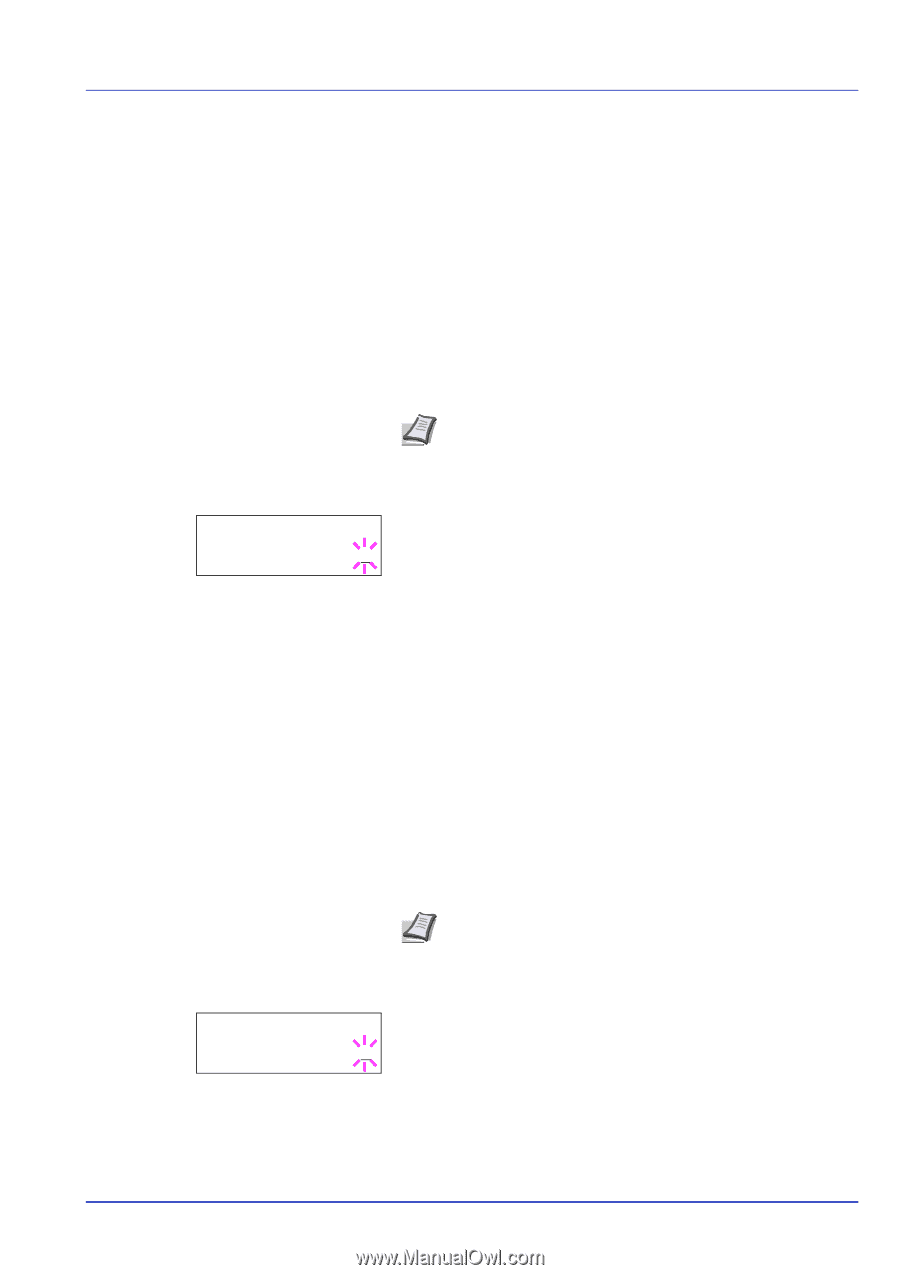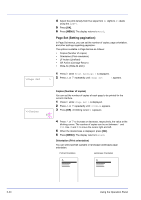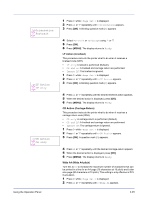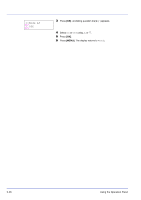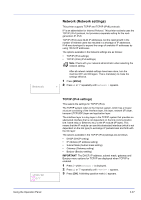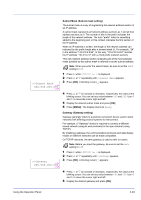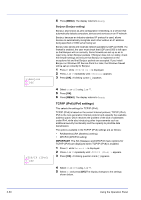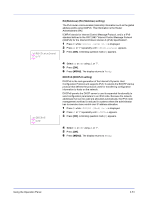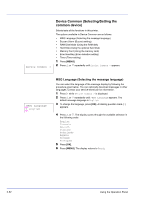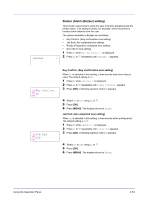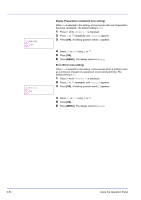Kyocera ECOSYS FS-2020D FS-2020D/3920DN/4020DN Operation Guide (Advanced) - Page 67
Subnet Mask Subnet mask setting, Gateway Gateway setting, >>Subnet Mask, >>Gateway
 |
View all Kyocera ECOSYS FS-2020D manuals
Add to My Manuals
Save this manual to your list of manuals |
Page 67 highlights
>>Subnet Mask 000.000.000.000 Subnet Mask (Subnet mask setting) The subnet mask is a way of augmenting the network address section of an IP address. A subnet mask represents all network address sections as 1 and all host address sections as 0. The number of bits in the prefix indicates the length of the network address. The term "prefix" refers to something added to the beginning and, in this context, indicates the first section of the IP address. When an IP address is written, the length of the network address can indicated by the prefix length after a forward slash (/). For example, "24" in the address "133.210.2.0/24". In this way, "133.210.2.0/24" denotes the IP address "133.210.2.0" with a 24-bit prefix (network section). This new network address section (originally part of the host address) made possible by the subnet mask is referred to as the subnet address. Note When you enter the subnet mask, be sure to set the DHCP setting to Off. 1 Press Z while >TCP/IP On > is displayed. 2 Press U or V repeatedly until >>Subnet Mask appears. 3 Press [OK]. A blinking cursor (_) appears. >>Gateway 000.000.000.000 4 Press U or V to increase or decrease, respectively, the value at the blinking cursor. You can set any value between 000 and 255. Use Y and Z to move the cursor right and left. 5 Display the desired subnet mask and press [OK]. 6 Press [MENU]. The display returns to Ready. Gateway (Gateway setting) Gateway generally refers to a protocol conversion device used to allow networks with differing protocol systems to interconnect. For example, a "Gateway" device is required to connect a different closed network (using its own protocols) to the open Internet (using TCP/IP). By installing a gateway, the communications protocols and data display modes on different networks can be made compatible. On TCP/IP networks, the term gateway is used to refer to routers. Note Before you input the gateway, be sure to set the DHCP setting to Off. 1 Press Z while >TCP/IP On > is displayed. 2 Press U or V repeatedly until >>Gateway appears. 3 Press [OK]. A blinking cursor (_) appears. 4 Press U or V to increase or decrease, respectively, the value at the blinking cursor. You can set any value between 000 and 255. Use Y and Z to move the cursor right and left. 5 Display the desired gateway and press [OK]. Using the Operation Panel 2-49