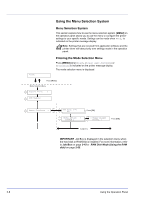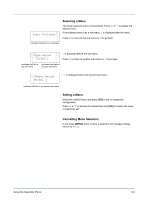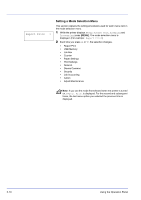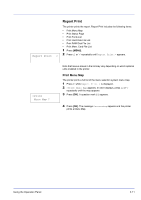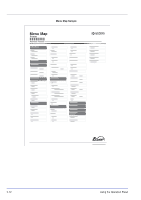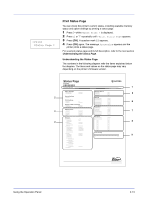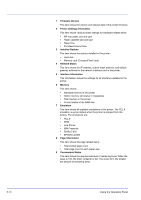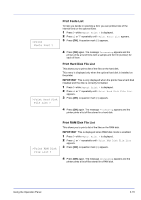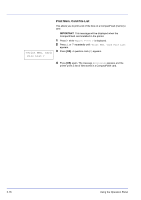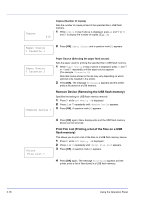Kyocera ECOSYS FS-2020D FS-2020D/3920DN/4020DN Operation Guide (Advanced) - Page 31
Print Status Status
 |
View all Kyocera ECOSYS FS-2020D manuals
Add to My Manuals
Save this manual to your list of manuals |
Page 31 highlights
>Print Status Page ? Print Status Page You can check the printer's current status, including available memory space and option settings by printing a status page. 1 Press Z while Report Print > is displayed. 2 Press U or V repeatedly until >Print Status Page appears. 3 Press [OK]. A question mark (?) appears. 4 Press [OK] again. The message Processing appears and the printer prints a status page. For a sample status page and its full description, refer to the next section Understanding the Status Page. Understanding the Status Page The numbers in the following diagram refer the items explained below the diagram. The items and values on the status page may vary depending on the printer's firmware version. Status Page Printer Firmware version 1 Paper Settings Interface Block 5 Group Settings 2 Memory Print Settings 6 Device Common Settings Emulation Option Status 3 7 Network Counters 4 8 Toner Gauge 9 Using the Operation Panel 2-13